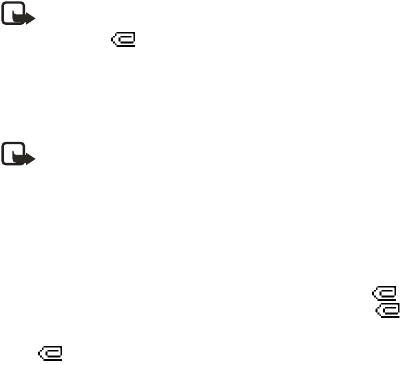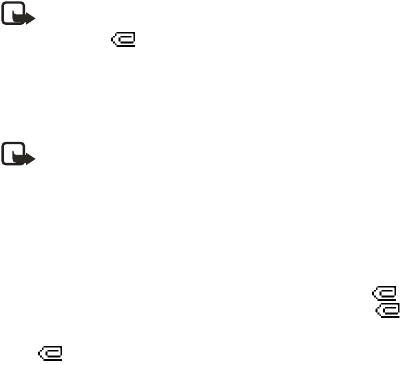
44 Copyright © Nokia 2003
Note: It takes more time to send a multimedia message than to send a text
message. While the multimedia message is being sent, the animated
indicator
is displayed and you can use other functions on the phone.
If there is an interruption while the message is being sent, the phone tries
to resend it a few times. If this fails, the message remains in the Outbox
folder and you can try to resend it later. Check your Outbox folder for
unsent messages.
Note: When sending messages, your device may display the words
Message sent. This is an indication that the message has been sent by your
device to the message center number programmed into your device. This is
not an indication that the message has been received at the intended
destination. For more details about messaging services, check with your
service provider.
Read and reply
When a multimedia message is being received, the animated indicator appears
in the display. Once the message has been fully downloaded, and Multimedia
message received appear in the display.
If the indicator blinks, the memory for multimedia messages is full. You must
delete old messages before you can receive new ones. See “Delete messages” on
page 34.
1 To view the message immediately, select Show. To view the message later,
select Exit.
2 While viewing the message, select Options and one of the following:
Delete message—Delete a saved message.
Reply or Reply to all—Reply to the message. Select Options and then Send.
The sender’s phone number or e-mail is used as the default.
Forward to number—Forward the message to another number.
Forward to e-mail—Forward the message to an e-mail address.
Forward to many—Forward the message to multiple recipients.
Message details—View the message subject, size, and class.
Play presentation—View the slides of the message in sequence.
Continue present.—Continue to view the message after stopping it.
View text—View the text part of the message.
Open image—View the image included in the message. Select Options to
zoom the image, save it in the gallery, set its contrast, or view its details.
Open sound clip—Select Options to play the sound clip, save it in the gallery,
or view its details.