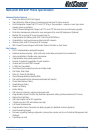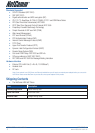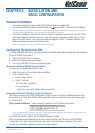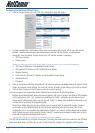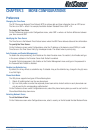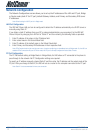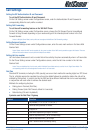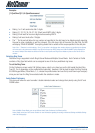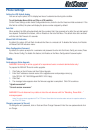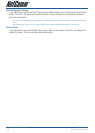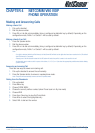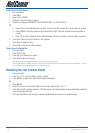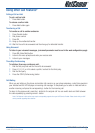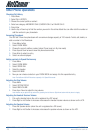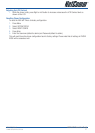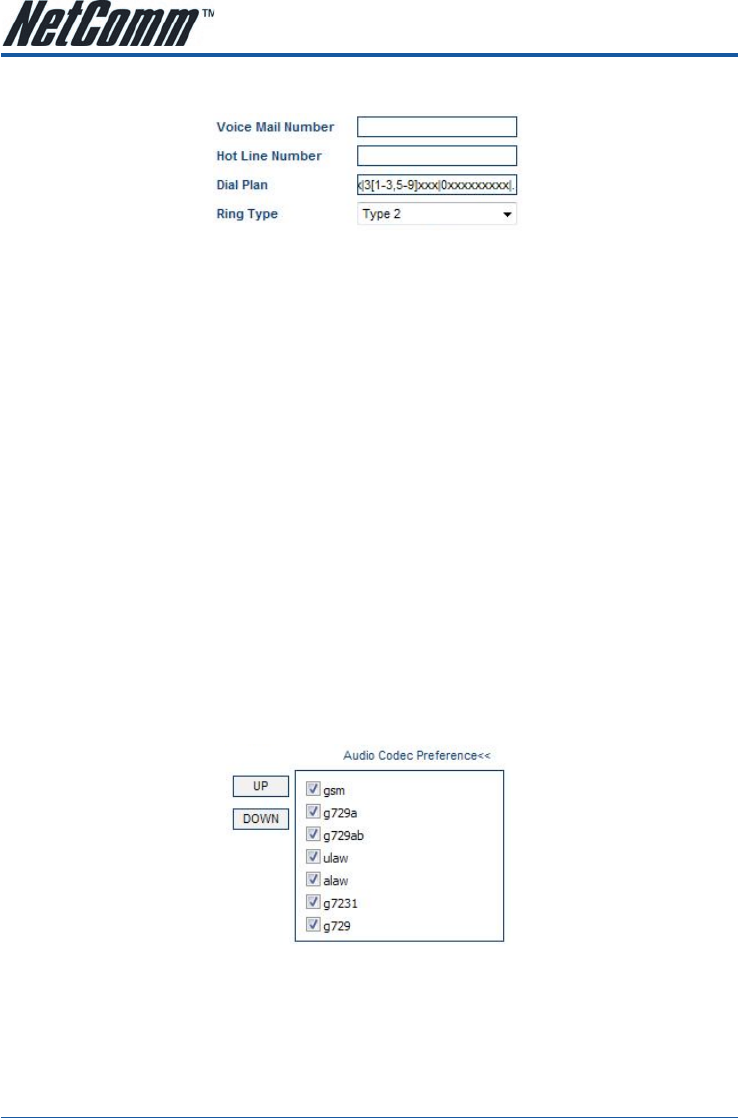
V90 VoIP Phone User Guide YML871Rev1
14 www.netcomm.com.au
Example:
[1-2]xx|34xx|3[1-3,5-9]xxx|0xxxxxxxxx|.
• Dialing 1 or 2 will send invite after 3 digits.
• Dialing 31, 32 ,33, 35, 36, 37, 38, 39 will send INVITE after 5 digits.
• Dialing 34 will wait for two more digits before sending INVITE.
• Dialing 0 will send invite after 10 digits.
• The “.” On the end will allow for any number not specified in the digit map to be dialed normally requiring
the user to enter a delimiter or wait for a timeout. If the full-stop is not at the end of the Dial Plan, the V90
will display “INVALID NUMBER” for anything dialed that is outside of the scope specified in the dial plan.
Note: If the “.” Character is not included (eg. “3xxx|.”) as an option in the digimap then numbers that are not specified by the digimap
will not be sent to the system when dialed (ie. the V90 will not output an INVITE packet and “INVALID NUMBER” will be displayed on
the screen). Multiple Server Mode has different Dial Plan for each profile and Single Server Mode only has one Dial Plan for all four
contacts.
Selecting Ring Tones
Distinctive ring is supported in both Single Server Mode and Multiple Server Mode. Each Contact or Profile
contains a Ring Type field which can be assigned to one of the four predefined ring tones.
To set the Ring Tone:
On the Preference screen under Call Settings menu, select a ring tone type on the list beside the label Ring
Type1(2, 3 or 4 depending on the profile/contact selected). However, it will be best to select the Ring Tone via
the V90 Keypad Menu (Press Menu, 3, 5, choose the profile/contact and use the Up and Down keys to adjust)
since you can hear the Ring Tone selected while the selection is made.
Audio Codec Preference
This menu will allow the user to enable / disable individual codec and change their priority using the UP and
DOWN button.
Note: In Multiple Server Mode, user can set different Audio Codec Preference for different profiles.
Notes: Please consult your VoIP Service Provider for more information regarding the settings in Advanced Settings and Media Settings
under Call Settings page.