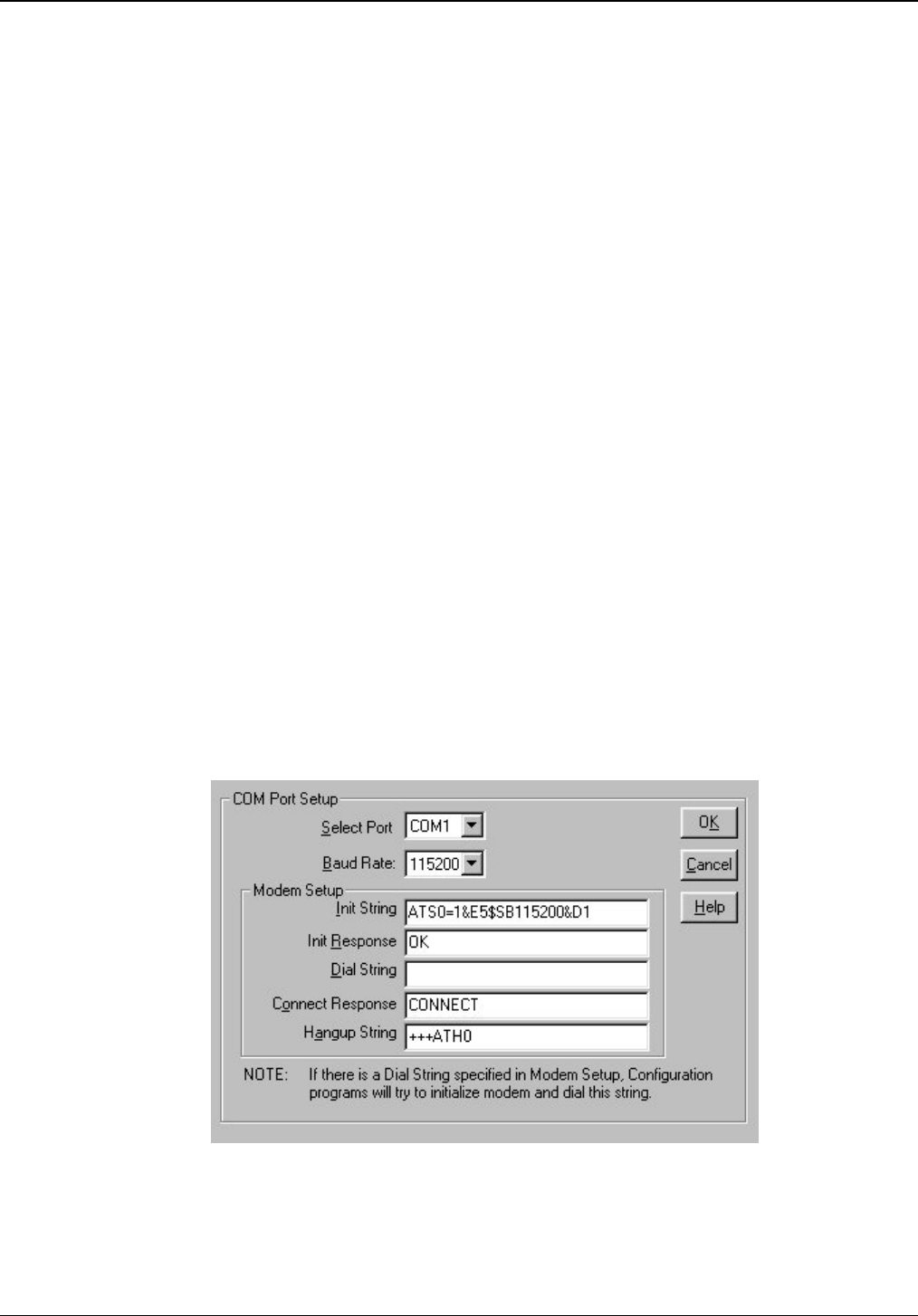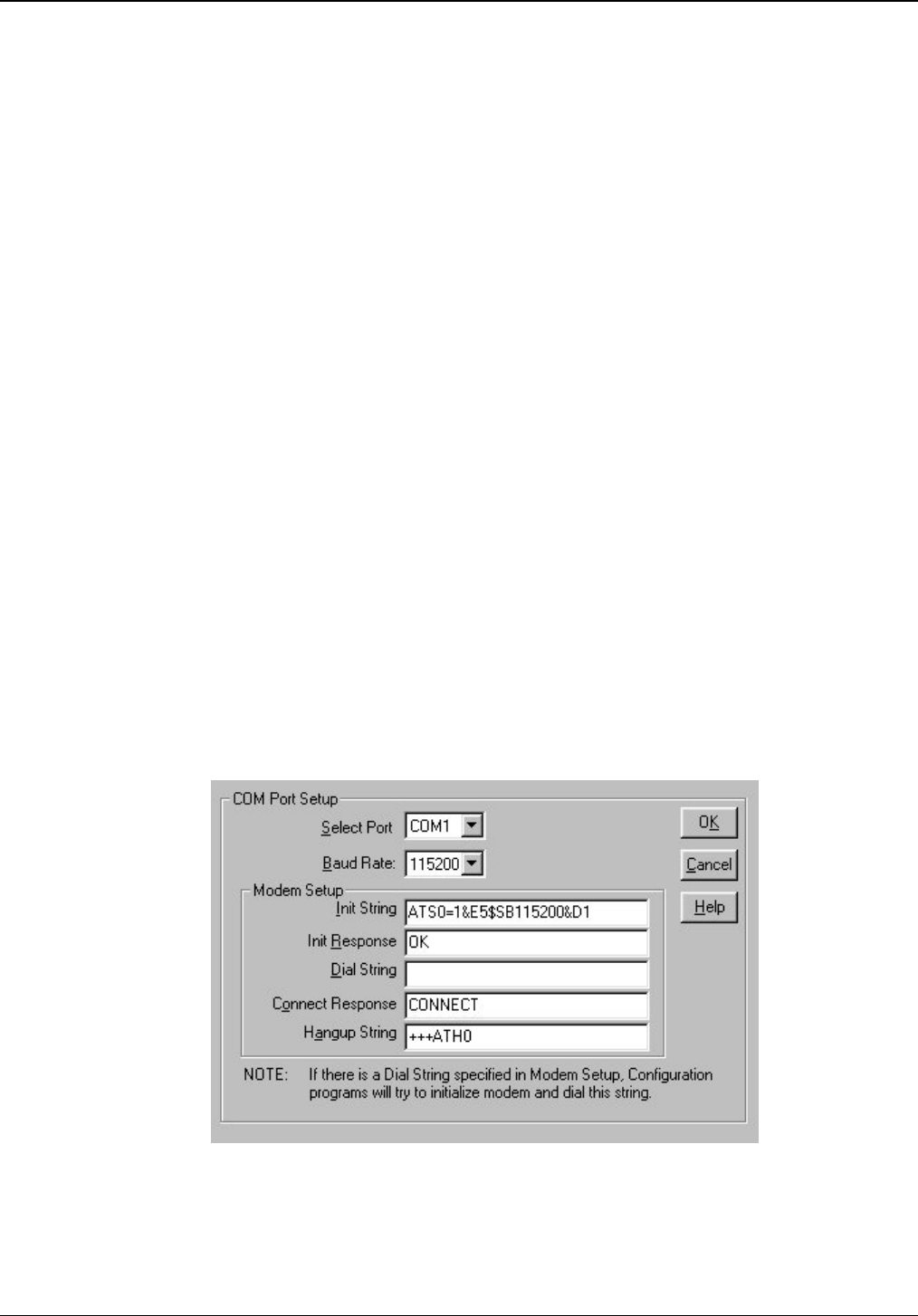
Chapter 4 - Miscellaneous
Multi-Tech Systems, Inc. Avaya Communication Manager Guide 67
Remote Configuration
Remote configuration provides procedures for viewing or changing the configuration of a remote MultiVOIP.
Remote configuration requires the MultiVOIP software to be loaded on the local PC. The local PC then controls
the remote MultiVOIP.
To accomplish this, a MT5634ZBA modem is included with your MultiVOIP, except on models MVP130-AV and
MVP130-AV-FXS. Two serial cables are also included, the DB25 male to RJ45 cable is used with the MultiVOIP
(MVP210 model) or the DB25 male to DB25 male (larger connectors) is used with the MultiVOIP (MVP410 and
MVP 810 models).
Note: On some MVP410 and MVP810 models, the modem is built in. On these models, connect the dial-up
line to the RJ11 modular connector labeled Command Modem.
To remotely configure a MultiVOIP, a local PC needs to be connected to a dial-up line and the MultiVOIP
software configured to call the remote MultiVOIP. The remote MultiVOIP needs to have the MT5634ZBA modem
connected to a dial-up line and the Command Port. Once the connection to the remote unit is made, you can
change the configuration as required. Once the configuration is changed, you can download the new
configuration to the remote MultiVOIP.
1. At the remote site, verify that the “Console Messages” in the Configuration Logs dialog box is disabled
before you power down the remote MultiVOIP.
2. At the remote site, remove the serial cable from the PC to the Command Port connector on the back panel
of the MultiVOIP.
3. At the remote site, connect one of the serial cables provided from the Command Port connector on the
back panel of the MultiVOIP to the RS-232 connector on the modem.
3a. Connect the modem to your local telephone line.
3b. Provide your telephone number to the person verifying your configuration.
3c. Power On the modem first to allow it to initialize. Then power On the MultiVOIP.
4. At the main site, connect your local PC to a modem that is connected to a dial-up line.
5. Install the MultiVOIP software on the local PC. When installed, click Start|Programs|MultiVOIP
9.06.XX|Configuration Port Setup.
6. The Comm Port Setup dialog box displays.
Verify that the Select Port box is set for the COM port of your local PC and that the Baud Rate is set to
115200.
In Modem Setup, the modem Initialization String, Initialization Response, and Connect Response should
be configured as shown in the above dialog box.