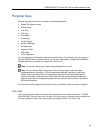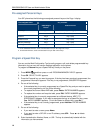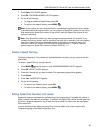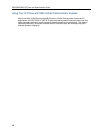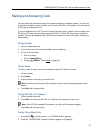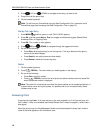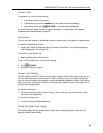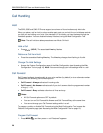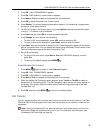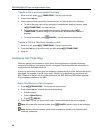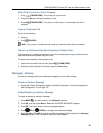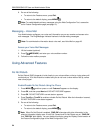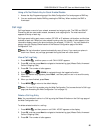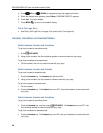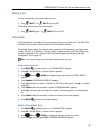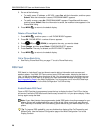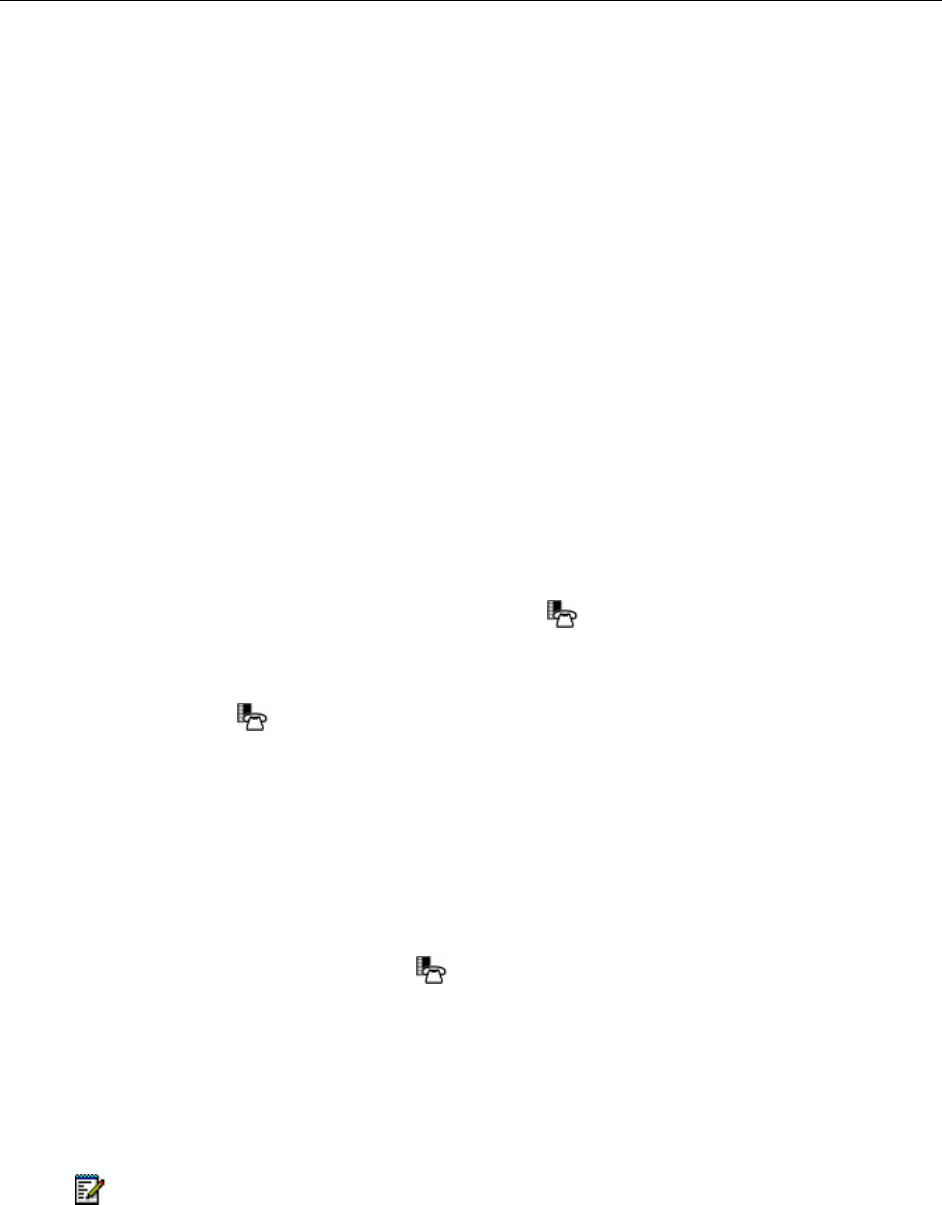
5320/5330/5340 IP Phone SIP User and Administrator Guide
21
2. Press OK. CALL FORWARDING? appears.
3. Press OK. FWD ALWAYS: <current status> appears.
4. Press Next or Prev to navigate to the desired Call Forward option.
5. Press OK to select the desired Call Forward option.
6. Press Review. The current forwarding destination appears. If no forwarding is programmed,
the top line of the display is blank.
7. For the Call Forward - No Answer option only, press Options and enter the desired number
of rings (1 – 10) before a call is forwarded.
8. Press Save and then press OK to re-enter programming mode.
9. Press Change, and then do one of the following:
• To enter a URL as the destination, press URL, and then enter the URL.
• To enter a name as the destination, press Name, and then enter the name.
10. Press Save. After the information is saved, the Call Forwarding option appears in the display
with its new status. Note: You can disable this display using the Display Control section of the
Feature Configuration page of the Web Configuration Tool.
11. Do one of the following:
• To return to the main menu, press Next or Prev until FWD BUSY displays, and then
press Exit.
• To return to the default display, press MENU
.
Enable/Disable Call Forward
1. Press MENU , and then press >> until Features? appears.
2. Press OK. CALL FORWARDING? appears.
3. Press OK. FWD ALWAYS: <current status> appears.
4. Press Next or Prev to navigate to the desired Call Forward option.
5. When the desired Call Forwarding option appears, press TurnOn or TurnOff to enable or
disable the Call Forwarding option. The Call Forwarding option and its new status appear on
the display, if the display option is enabled on the Feature Configuration page of the Web
Configuration Tool.
6. Press OK, and then press MENU
to return to the default display.
Call Transfer
You can transfer an active call to another party (one line must be free on your phone). The 5320,
5330 and 5340 IP Phones support four lines. If all lines are busy on your phone, no calls can be
transferred.
Note: During a conference call, any party can perform a call transfer when one line on the
phone that initiated the conference call is not in use. For conference call information, see
Conference Call (Three-Way )on page 22.