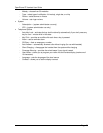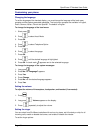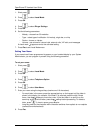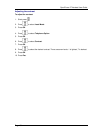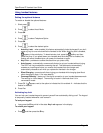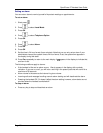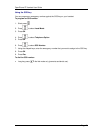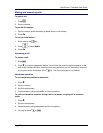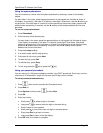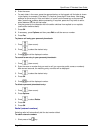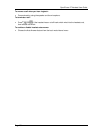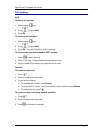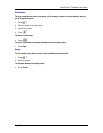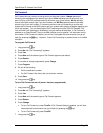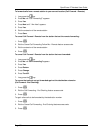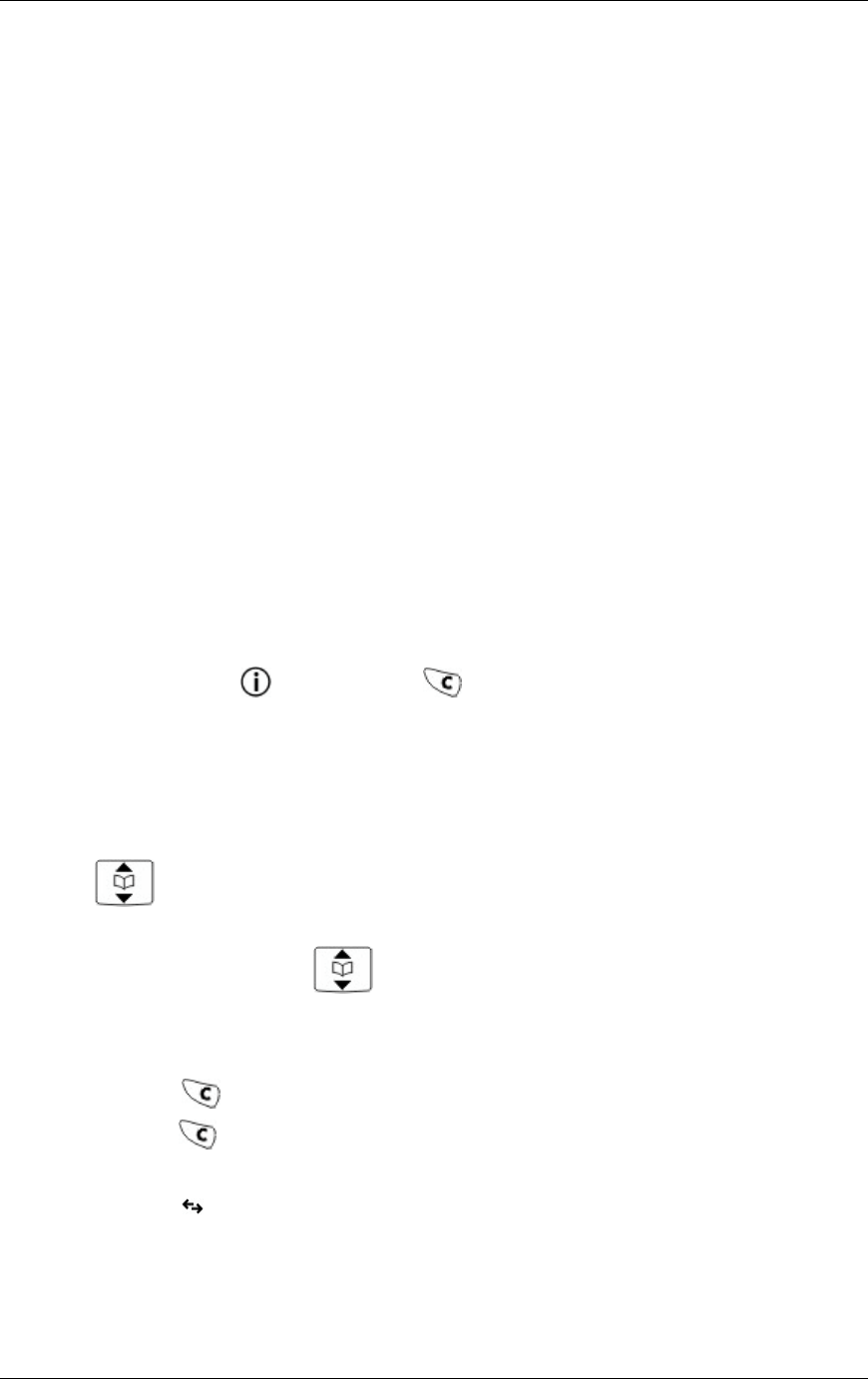
OpenPhone 27 Handset User Guide
Page 23
Using the system phonebook
You can access any number from the system phonebook by entering a name in the handset
display.
For each letter in the name, press the appropriate key on the keypad until the letter is shown in
the display; for example, if the letter C is required, press digit 2 three times. Use the Í soft key to
correct errors. If the next letter in a name is on the same key as the previous letter, press the Î
softkey before proceeding. If required, use the Î softkey to add a space between the first and
last name.
To use the system phonebook:
1. Press Phonebook.
2. Enter the name of the desired party.
For each letter in the name, press the appropriate key on the keypad until the letter is shown
in the display; for example, if the letter C is required, press digit 2 three times. Use the Í
softkey to correct errors. If the next letter in a name is on the same key as the previous letter,
press the Î softkey before proceeding. If required, use the Î softkey to add a space
between the first and last name.
3. Press the Lookup softkey.
4. If no match exists, edit the original entry.
5. If the name is not unique, press Next.
6. To make the call, press Call.
7. To edit the entry, press Retry.
8. To exit, long press the
key or press the key.
Using your personal phonebook
You can store up to 100 personal telephone entries in the OP27 phonebook. Each entry can be a
maximum of 16 characters in length for the name and 32 digits for the number.
To add a personal phonebook entry:
1. Press
(down arrow) to access the Phonebook menu.
2. Press New, or
Press Options and then press
to select New.
3. Press OK.
4. Enter the number:
• Short press
to delete a digit or character.
• Long press
to remove the entire digit or character string.
• Press 0 twice to insert a space.
• Short press
to move the cursor one digit or character space.
• Short press Esc to go back one menu.
• Long press Esc to return to the idle display.
5. Press OK when the number is complete.