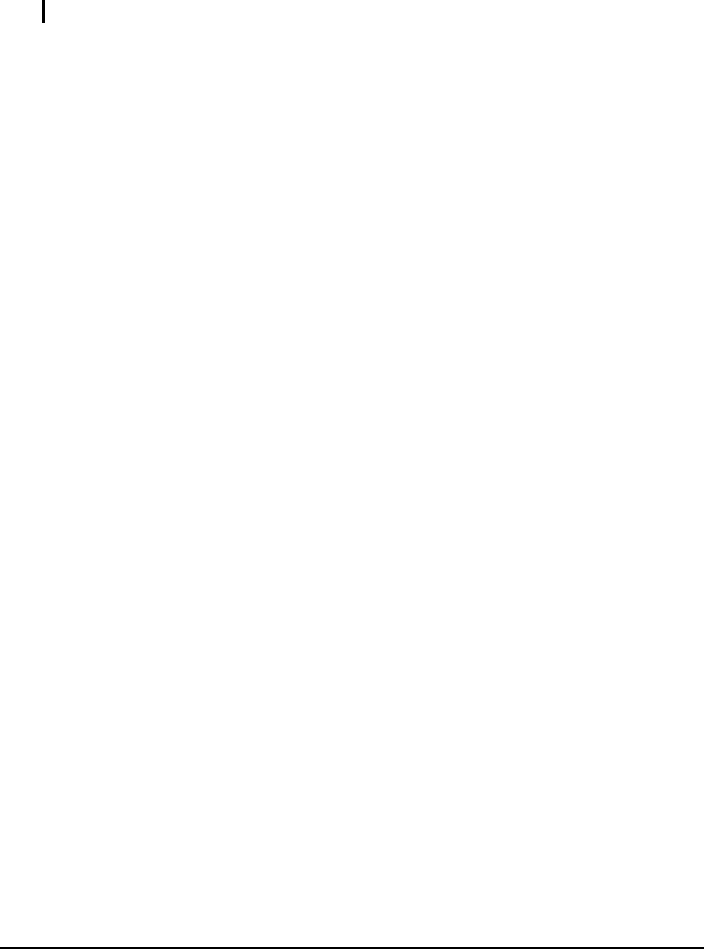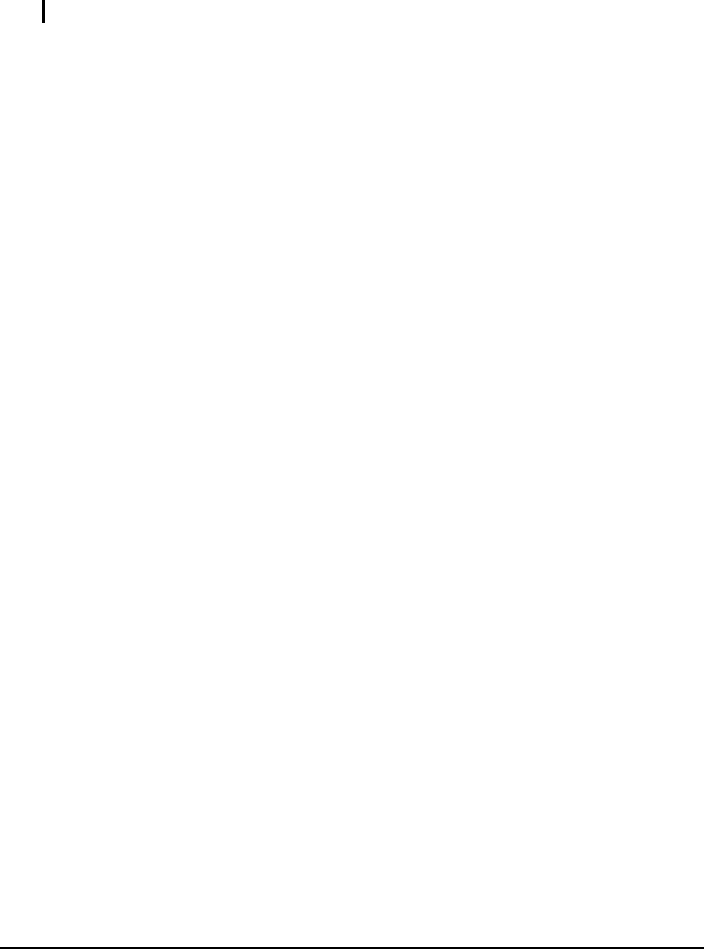
51
5. To check spelling, tap Menu Spell Check.
6. If you want to attach a file to the message, tap
Menu Insert and select the
desired file.
NOTE: OLE objects cannot be attached to Inbox messages.
7. Tap
Send when you have finished the message. If you are working offline,
the message is moved to the Outbox folder and is sent the next time you
connect.
The message is placed in the Outbox folder on your Pocket PC and will be
delivered in one of two ways:
The message is transferred to the Outbox folder in Exchange or Outlook on
your desktop computer and sent the next time you synchronize.
The message is transferred to your email server the next time you connect.
Managing Email Messages and Folders
Each e-mail service account has its own folder hierarchy with five default
folders: Inbox, Outbox, Deleted Items, Drafts and Sent Items. The messages you
receive and send through the mail service are stored in these folders. You can
also create additional folders within each hierarchy.
The Deleted Items folder contains messages that have been deleted on your
Pocket PC. The behaviour of the Deleted and Sent Items folders depends on the
options you have chosen.
Folder Behavior
The behavior of the folders you create depends on whether you are using
ActiveSync, POP3 or IMAP4.
If you use ActiveSync, email messages in the Inbox folder in Outlook are
automatically synchronized with your Pocket PC. You can select to
synchronize additional folders by designating them for ActiveSync. The
folders you create and the messages you move are mirrored on the server.
For example, if you move two messages from the Inbox folder to a folder
named Family and you have designated Family for synchronization, the
server creates a copy of the Family folder and copies the messages into that