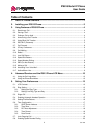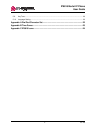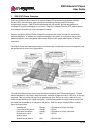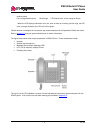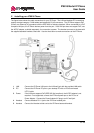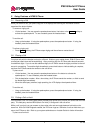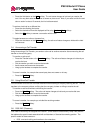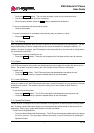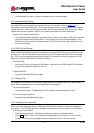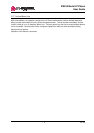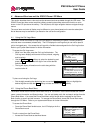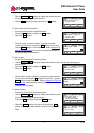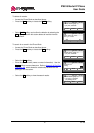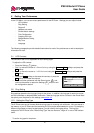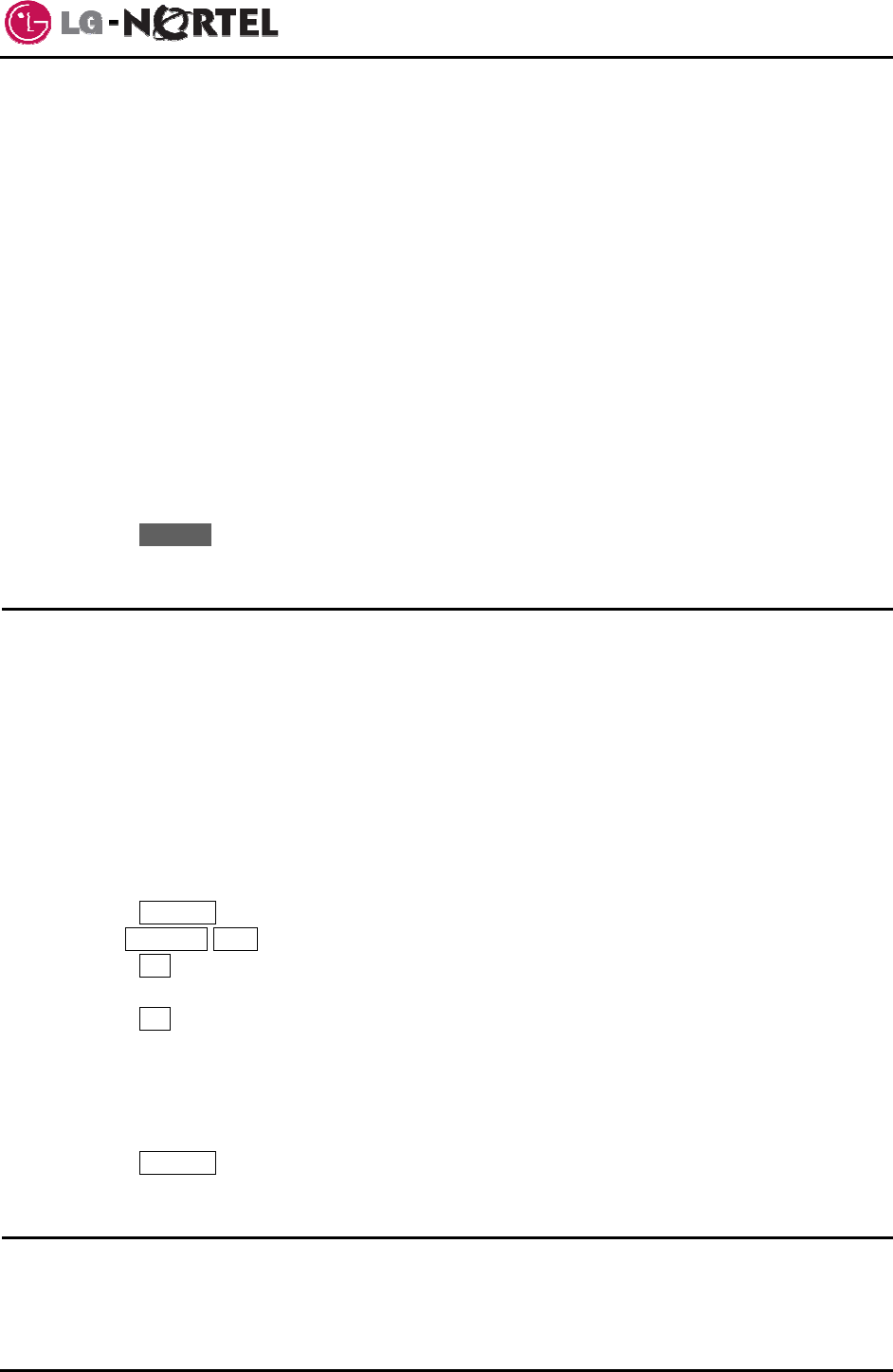
IP8815 Nortel IP Phone
User Guide
6 Jan. ‘09
• BLF (Presence) - visual status indication of the extension, when the associated extension is busy
the LED illuminates red.
To call an idle covered extension:
o Lift the handset. You may press the speakerphone button or the headset button.
o Press the DSS button. You may press the DSS button prior to lifting the handset, which activates
the speakerphone and places the call.
To transfer an active call:
o Press the DSS button. The IP Phone places the active call on hold and calls the extension.
o Await answer and announce the transfer.
o To complete the transfer, hang up the handset.
To cancel a transfer, for example the second party does not answer or is busy:
o Press the EndCall softkey.
3.7. Call Forward
Call forward directs incoming calls to ring at another location that you designate. You can select one of
four (4) conditions that will forward your calls:
- Call Forward Busy – redirects incoming calls if the line is busy.
- Call Forward No Answer – redirects incoming calls that are not answered in the configured no
answer time.
- Call Forward Busy or No Answer – redirects incoming calls if the line is busy or not answered
after the no answer time expires.
- Call Forward All Calls – immediately redirects all incoming calls.
To set up Call Forward:
o Press the CallFwd softkey.
o Use the Previous-Next softkeys to select the desired Call Forward condition.
o Press the OK softkey.
o Input the destination where you want your calls sent.
o Press the OK softkey. The display shows “(x) Fwd to ext” indicating the forward condition and
destination for the calls.
(B) = Busy, (N) = No-answer, (BN) = Busy or No-answer, (U) = Unconditional
To disable Call Forward:
o Press the CallFwd softkey. The message “Fwd to xxxx” disappears from the LCD.
3.8. 3-Party Conference
The IP Phone has a 3-Party Conference feature that lets you converse with two other parties
simultaneously.
To set-up a conference:
o Place first call as normal.