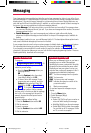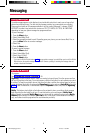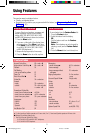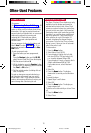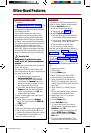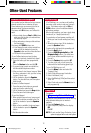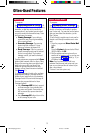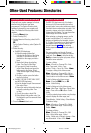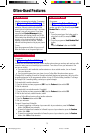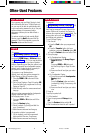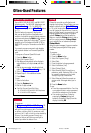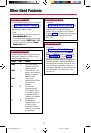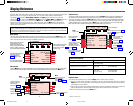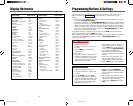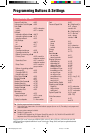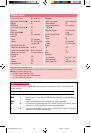Programming Buttons & Settings
20
If you use a feature often, you can program it onto an unused line button for easy access. If you use a
feature occasionally, see Using Features, p. 9. Keep these facts in mind when setting up your
telephone:
• Some features
must
be programmed on a button or they can’t be used. (These features are marked
with a
◆ on the Programming Codes list.)
• Other features (marked with • on the Programming Codes list) are settings that affect the way your
phone works. Some settings, such as Personalized Ring, affect all the lines on your phone. During
programming, you still have to select a line button, but it can be
any
line button the feature affects.
Others, such as Delay Ring for a single line, are settings that affect a specific line and require you to
press it during programming (these features are noted on the Programming Codes list). Settings
remain active until you program them again.
To see whether a feature is programmed on a line button, press the Inspct button and then the line
button. Read the display and press the Home button to exit.
While programming, either make a selection from the display (press the button next to or below the item)
or use codes. Using codes takes fewer steps, but requires the Programming Codes list. As you
program, your phone beeps.
Display Programming
To program using the display:
1. If programming a feature on a button, label
the button.
2. Press the Menu button and select
Ext
Program
[
Prog
].
3. Select
Start
.
4. Press the line button you are programming.
If a feature is already programmed, its name
appears on the display. If you are program-
ming a setting, either press the line button
affected or press any line button.
5. Select
ListFeature
[
List
] and search for the
feature name. If you see > on the screen,
press the More button to see more feature
names. (Consult the Display Reference
if you need help with abbreviations.)
6. Select the feature. If additional numbers
(such as an extension number) are needed,
dial them.
7. Press
Enter
to finish programming. If you
wish to program another button, begin
again with Step 4. (Label the buttons first.)
8. Press the Home button to exit at any time.
Account Code Entry
Acct
Alarm Clock
AlClk
Authorization Code Entry
Auth
Auto Dial
AutoD
inside (extension)
In
outside
Out
Callback
CbckS
Call Waiting
CWait
Camp-On
Camp
Conference
Conf
Contrast
Ctrst
Coverage
Cover
Coverage VMS
CvVMS
group
Group
primary individual
Prmry
secondary individual
Secnd
inside only
CvIns
off
CvOff
Directory
Dir
extension
ExtDir
personal –
system
SysDir
Direct Voice Mail
DrcVM
Do Not Disturb
DND
Drop
Drop
Extension Programming
Prog
Follow Me
FlwMe
Forward
Forwd
Group Calling
GrpCl
Headset/Handset
Hdset
Headset Auto Answer
Auto
Headset/Handset Mute
Mute
Headset Status
Stat
Last Number Dial
Last#
Messaging
Msgs
delete message
Dlete
leave message
LvMsg
return call
Call
next message
Next
posted message
Post
Display Reference
Notify
Ntfy
notify receive
Recv
notify send
Send
Paging
group paging
GrpPg
loudspeaker paging
LdsPg
Park
Park
Personalized Ring
PRing
Pickup
Pkup
general
Genrl
group pickup
PkupG
inside (extension)
Ext
outside (line)
Line
Privacy
Prvcy
Recall
Recll
Reminder
Rmind
cancel
Cancl
set
Set
Ringing Options
RngOp
all lines
AllLn
one line
1Line
delayed ring
Delay
immediate ring
Immed
no ring
No
abbreviated ring
Abbrv
Send Ring
SnRg
Saved Number Dial
Save#
Signaling
Signl
System Speed Dial
SpdDl
Timer
Timer
Transfer
Trans
Voice Announce
Voice
place calls
Place
receive calls
Recv
ringing calls
Ring
voice-announced calls
Voice
Feature Name
2-Line Display
Abbreviation Feature Name
2-Line Display
Abbreviation
Code Programming
To program using programming codes:
1. If programming a feature on a button, label
the button.
2. Press the Feature button and dial 00.
3. Press the line button you are programming.
If a feature is already programmed, its name
appears on the display. If you are program-
ming a setting, either press the line button
affected or press any line button.
4. Select the code from Programming
Codes list and dial it. If additional numbers
(such as an extension number) are needed,
dial them, too.
5. Press
Enter
to finish programming. If you
wish to program another button, begin again
with Step 3. (Label the buttons first.)
6. To exit, press the Feature button and dial
✻00.
MLX Display pp 19&20 4/11/97, 12:00 PM20