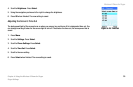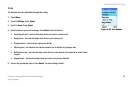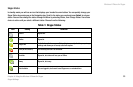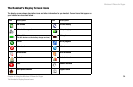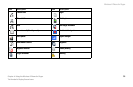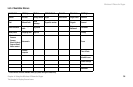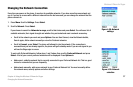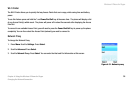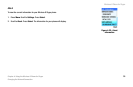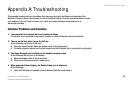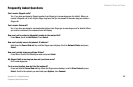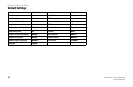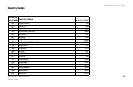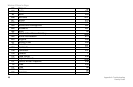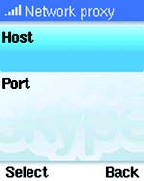
Wireless-G Phone for Skype
38
Chapter 4: Using the Wireless-G Phone for Skype
Changing the Network Connection
Wi-Fi Finder
The Wi-Fi Finder allows you to quickly find any Access Points that are in range, while saving time and battery
power.
To use this feature press and hold the * and Power/End Call key at the same time. The phone will display a list
of any Access Point(s) within reach. The phone will power off in about five seconds after displaying the Access
Point list.
To connect to an available Access Point, you will need to press the Power/End Call key to power up the phone
completely. You can then select the Access Point (network) you want to connect to.
Network Proxy
To change the Network Proxy
1. Press Menu. Scroll to Settings. Press Select.
2. Scroll to Advanced. Press Select.
3. Scroll to Network Proxy. Press Select. You can enter the Host and Port information at this screen
Figure 4-31: Network proxy