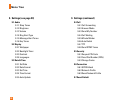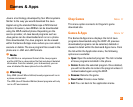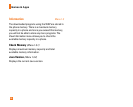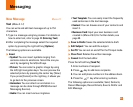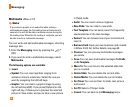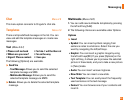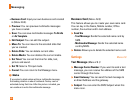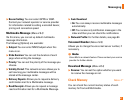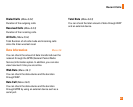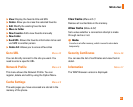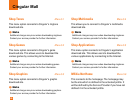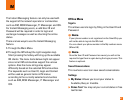40
Messaging
zBusiness Card: Input your own business card created
in (Menu 2.9.3).
] Preview: You can preview multimedia messages
you have created.
] Save: You can save multimedia messages To Drafts
or As Template.
] Edit Subject: You can edit the subject.
] Move To: You can move to the selected slide that
you've created.
] Delete Slide: You can delete current slide.
] Delete Media: You can deletes the current media.
] Set Timer: You can set the timer for slide, text,
picture and sound.
] Set T9: Select a T9 input mode.
] Cancel: You can return to the Message menu.
n
Note
If you select a photo when writing a multimedia message,
the loading duration is about 5 seconds. No key can be
activated during that time. After the picture is loaded, you
can continue to write the multimedia message.
Business Card (Menu 2.9.3)
This feature allows you to create your own name card.
You can key in the Name, Mobile number, Office
number, Fax number and E-mail address.
] Send Via
- Text Message: Sends the selected name card by
SMS.
- Multimedia Message: Sends the selected name
card by MMS.
] Delete: Allows you to delete the selected name card.
Settings Menu 2.0
Text Message (Menu 2.0.1)
] Message Center Number: If you want to send a text
message, you can receive the address of the SMS
center through this menu.
] Email Gateway: You can send the text message to
an Email Address via this gateway.
] Subject: You can enter the SMS Subject when this
menu is on.