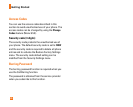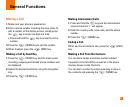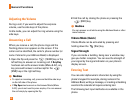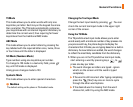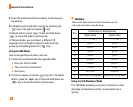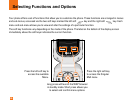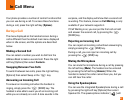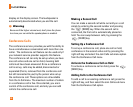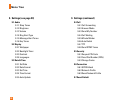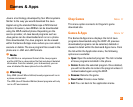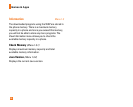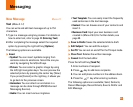28
In-Call Menu
display on the display screen. The loudspeaker is
automatically deactivated when you end the call.
n
Warning
Because of the higher volume level, don’t place the phone
too close your ear while the speakerphone is enabled.
Conference Calls
The conference service provides you with the ability to
have a simultaneous conversation with more than one
caller. The conference call feature can be used only if
your network service provider supports this feature.
The conference call can only be set up when you have
one call active and one call on hold, meaning both
calls must have been answered. Once a conference
call is set up, calls may be added, disconnected or
separated (that is, removed from the conference call
but still connected to you) by the person who set up
the conference call. These options are all available
from the In-Call menu. The maximum number of callers
in a conference call is five. Once started, you are in
control of the conference call, and only you can add
calls to the conference call.
Making a Second Call
You can make a second call while currently on a call
simply by entering the second number and pressing
the [SEND] key. When the second call is
connected, the first call is automatically placed on
hold. You can swap between calls, by pressing the
[SEND] key.
Setting Up a Conference Call
To set up a conference call, place one call on hold,
conference in the second active call by pressing the
right soft key and select the Join Calls sub menu option
from the Conference Call menu.
Activate the Conference Call on Hold
To activate a conference call on hold, press the
[SEND] key.
Adding Calls to the Conference Call
To add a call to an existing conference call, press the
right soft key, and then select the Join Calls sub menu
from the Conference Call option.