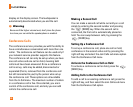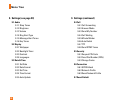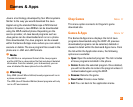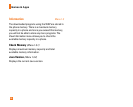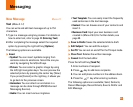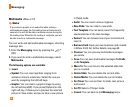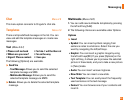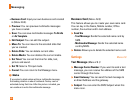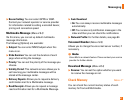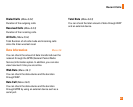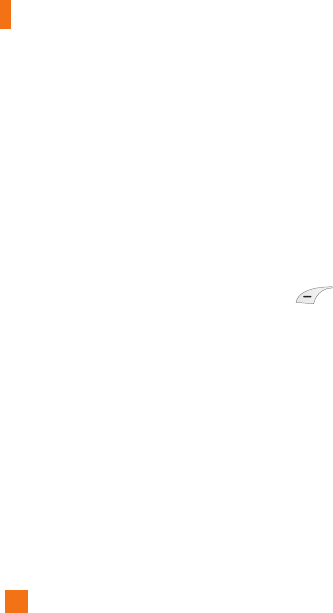
Multimedia (Menu 2.1.2)
n
Note
If you select a graphic or an audio file while writing a
multimedia message, the file loading time will take about 5
seconds. You will not be able to activate any key during the
file loading time. When the file loading is complete, you will
be able to write a multimedia message.
You can write and edit multimedia messages, checking
message size.
1. Enter the Messaging menu by pressing the
[OK].
2. If you want to write a multimedia message, select
Multimedia.
The following options are available.
] Insert
zSymbol: You can insert symbols ranging from
sentence notes to emoticons. Select the one you
want by navigating the left/soft keys.
zGraphic: You can insert a graphic image by using
the left soft keys[OK]. If you press [Options] on the
right soft key, it allows you to preview the selected
picture in View mode, and you to take a new picture
in [Take] mode.
zAudio: You can insert various ringtones.
zNew Slide: You can insert a new slide.
zText Template: You can easily insert the frequently
used sentences in the text message.
zContact: You can browse one of your contacts and
insert it.
zBusiness Card: Input your own business card created
in (Menu 2.9.3). For further details, see page 40.
] Preview: You can preview multimedia messages
you wrote.
] Save: You can save multimedia messages To Drafts
or As Template.
] Move To: You can move to the selected slide that
you've created.
] Delete Slide: You can delete the current slide.
] Delete Media: You can delete the current media.
] Set Timer: You can set timer for slide, text, picture
and sound.
] Set T9: Select a T9 input mode.
] Cancel: You can back to the Messaging menu.
36
Messaging