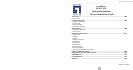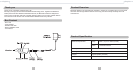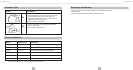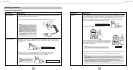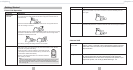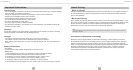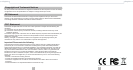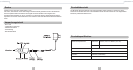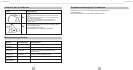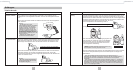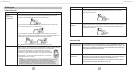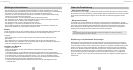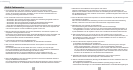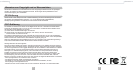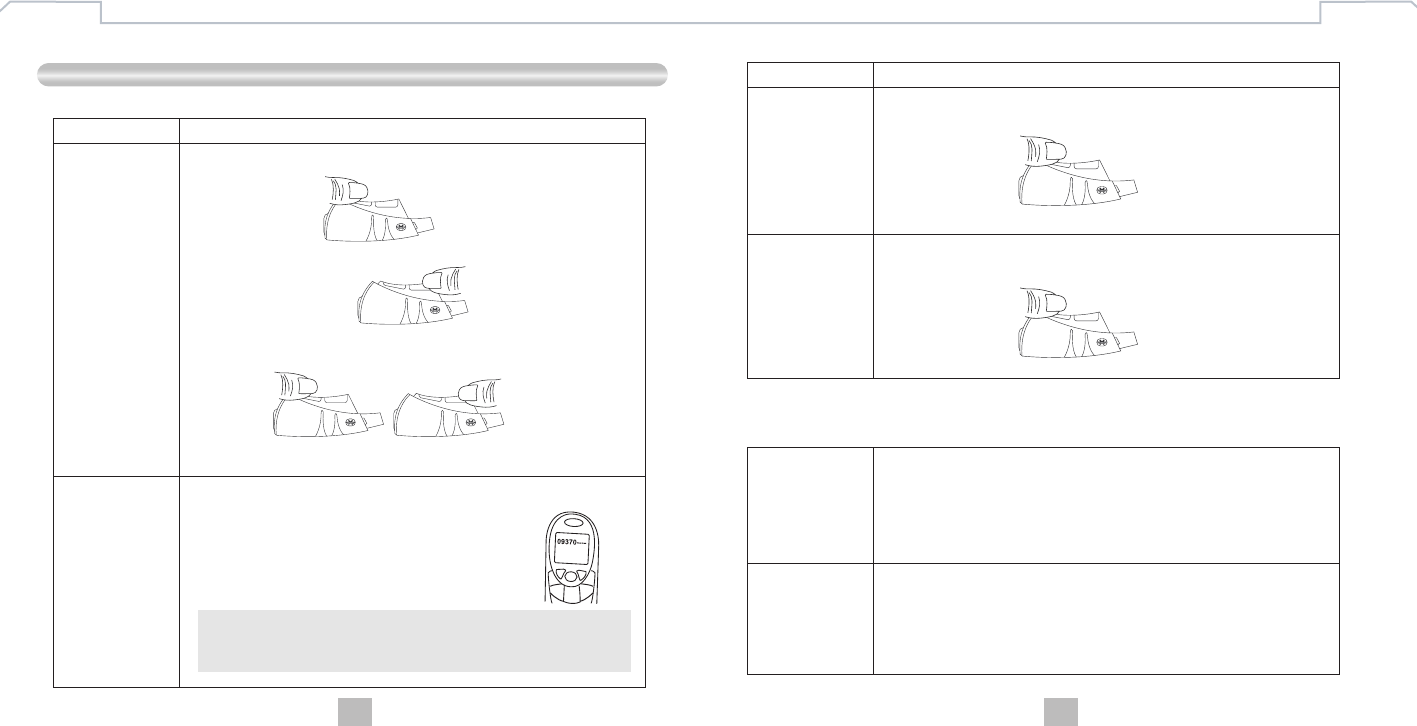
8
EnglishEnglish
Getting Started
Phone Call Operation
Answer and
End Calls
Function Operation
1. When the Headset is powered on and the mobile phone rings, you will hear a build-
in musical tone and certain phones will still have a ring tone. Press S1 button to
answer the call.
2. Press and hold S2 button for 3 seconds to reject the call. The opposite side will
hear the message of voice box.
3. Adjust Headset Volume by clicking S1 button to increase the volume and by clicking
S2 button to decrease the volume. Users can adjust the volume through volume
bar/buttons of mobile phone as well.
4. End calls by pressing and holding S2 button for 3 seconds.
Transfer
Voice Dialing
Function Operation
Press and hold S1 button for 3 seconds to transfer the call to mobile phone while
talking on the Headset. If you want to transfer the call back to Headset, press S1
button again.
If your mobile phone supports Voice Dialing Function, you can start or record the voice
commands, and press S1 for 1 second to start the voice control through the Headset.
9
Make Calls
You are able to use the Headset to make calls when it is paired successfully with your
mobile phone. When your mobile phone has paired with Headset or other devices,
you can hear a ring tone while calling.
1. Using phone keys – Dial the numbers on the mobile phone as
you usually do. Once the call has been set up, the voice will be
transmitted to Headset automatically.
2. Redial – Press and hold S2 button for 3 seconds to redial the
last number you called.
Note:
Due to the different design of some mobile phones, an auto-disconnect may happen
even when the Headset is powered on. In that case, the Headset won’t ring when
there is an incoming call. Press S1 button to reconnect the Headset with mobile phone
for an incoming call.
Chat on VoIP
Connect with a
PC or PDA
Using VoIP
You are allowed to connect the Headset with a Bluetooth enabled
Desktop, Laptop, or PDA that is with Audio Gateway Profiles supported.
Please refer to the user manual of your Bluetooth enabled devices for
setup information.
Once connected with Bluetooth enabled Desktop, Laptop, or PDA that is
with internet connection and with Audio Gateway Profile supported,
Bluetooth headset can be used as the microphone and speaker of your
original VoIP system, such as Skype, MSN Messenger…etc.