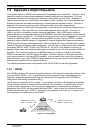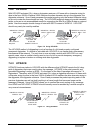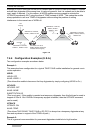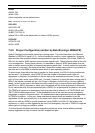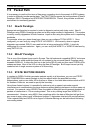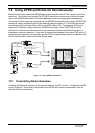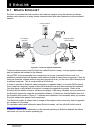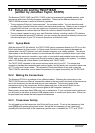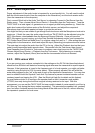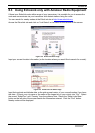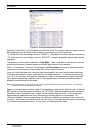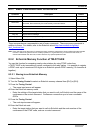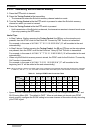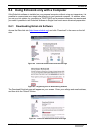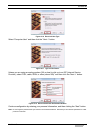8 EchoLink
42 CONTENTS TM-D710A/E
8.2.4 Audio Adjustment
Proper adjustment of the audio levels is important for a good-quality link. You will need to adjust
both the local transmit audio (from the computer to the transceiver), and the local receive audio
(from the transceiver to the computer).
First, connect EchoLink to the Audio Test Server, by choosing Connect to Test Server from the
Station menu. Then, choose Adjust Sound Device -> Recording from the Tools menu. Tune the
TM-D710A/E to a local signal, or generate an on-air signal yourself using another rig. Watch the
audio level meter at the bottom center of the EchoLink screen, and adjust the computer’s
Microphone level until audio peaks just begin to go into the red area.
You might find that you are unable to get enough audio level even with the Microphone level set to
maximum. If that’s the case, the audio output level from TM-D710A/E can be adjusted using the
MCP-2A software, downloadable from the Kenwood Support Web site. Once you have the
MCP-2A program up and running, go to the Data Terminal Adjustment section, and increase the
PR1 Output Level (EchoLink Mode) from 3 to a higher value such as 6 or 7. After writing the new
setting back to the transceiver, check and adjust the input (Recording) microphone level as before.
The next step is to adjust the audio from the PC to the rig. Adjust the Playback level so that your
node’s locally-transmitted audio sounds clean. Disconnect from the Test server, then choose
Tone Generator from EchoLink’s Tools menu to produce a zero-level tone into the TM-D710A/E.
Choose Adjust Sound Device -> Playback from the Tools menu. While listening on a nearby
receiver, adjust the Playback (Wave) level so that the tone sounds full but not distorted.
8.2.5 COS versus VOX
If you are running your node as a simplex link, the settings on the RX Ctrl tab (described above)
should be fine; EchoLink will detect an incoming signal whenever the transceiver’s squelch opens.
However, if the transceiver is tuned to the frequency pair of a local repeater, you might get better
results by using EchoLink’s VOX for carrier detect. When properly adjusted, this will avoid the
extra delay imposed by the “tail” at the end of each of the repeater’s transmissions. You may also
want to enable EchoLink’s Squelch Crash Anti-Trip feature to prevent incidental sounds such as
courtesy tones from tripping the VOX. (See the EchoLink Help file for details on this feature).
An even better solution is to configure the repeater itself so that it transmits a sub-audible
(CTCSS) tone only during the time that a signal is being received on its input. With this
arrangement, you can set the TM-D710A/E for tone squelch instead of carrier squelch, and the rig
will “open up” only during the time a station is speaking. This prevents the repeater’s tail, courtesy
tone, and other incidental sounds from being heard at the other end of the link, without affecting
the repeater’s operation for local users.