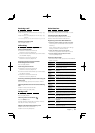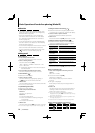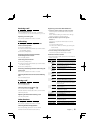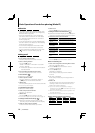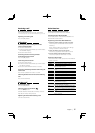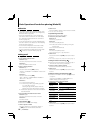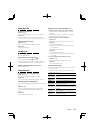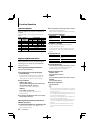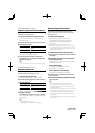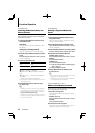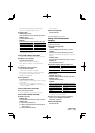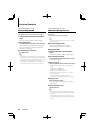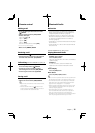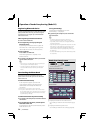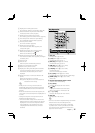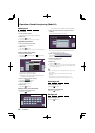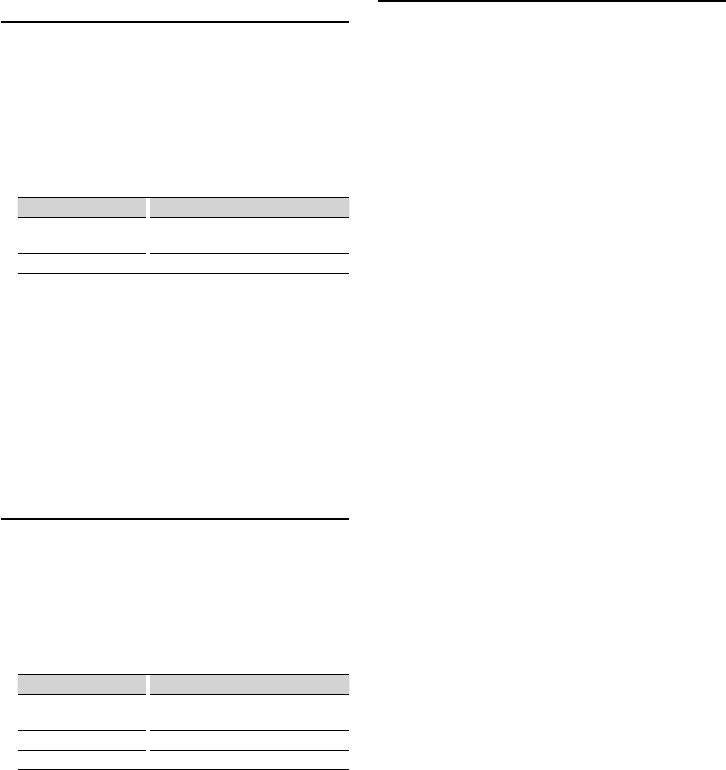
English
|
21
Downloading the Phone Book
Download the phone book data from the cell-
phone to this unit so that you can use the Phone
Book of this unit.
To download automatically
If the cell-phone supports a phone book
synchronization function, the phone book is
downloaded automatically after Bluetooth
connection.
☞ Setting on the cell-phone may be required.
☞ If no phone book data is found in the unit even after
the compete display, your cell-phone may not support
automatic download of phone book data. In this case,
try downloading manually.
To download from the cell-phone manually
1 By operating the cell-phone, end the hands-free
connection.
2 By operating the cell-phone, send the phone
book data to this unit
By operating the cell-phone, download the phone
book data to this unit.
During downloading:
"Downloading", "DOWNLOAD", or "Now
Downloading…" is displayed.
After completion of downloading:
"Completed" or "COMPLETE" is displayed.
3 By operating the cell-phone, start the hands-
free connection.
To clear the downloading completion message:
Press any button.
⁄
• For how to operate the cell-phone, refer to the
Instruction Manual that comes with your cell-phone.
• Up to 1000 phone numbers can be registered for each
registered cell-phone.
• Up to 32 digits can be registered for each phone number
along with up to 50* characters representing a name.
(* 50: Number of alphabetic alphabetical characters.
Fewer characters can be input depending on the type
of characters.)
• To cancel downloading of the phone book data, operate
the cell-phone.
Function of Model-A, B, C, D, E, F
Registering Special Bluetooth device
Allow registration of a special device that cannot be
registered normally (pairing).
1 Select the special device registration mode
Select the "SPCL DVC Select"/ "S-DVC SELECT"/
"SDVC SEL" display.
2 Press the decision button for at least 1 second.
3 Select a device name
Operation type Operation
Selects the device name Push the selection button towards up
or down.
Determine the selection Press the decision button
If "Completed"/"Complete" is displayed, registration
of the special device is completed.
4 Go through the procedure of <Registering
Bluetooth device> (page 20) and complete the
registration (pairing).
⁄
• If the device name is not in the list, select "Other Phone".
Function of Model-A, B, C, D, E, F
Registering PIN Code
By operating the Bluetooth device, specify the PIN
code necessary for registering this unit.
1 Select the PIN code edit mode
Select the "PIN Code Edit"/ "PIN EDIT" display.
2 Press the decision button for at least 1 second.
3 Input the PIN code
Operation type Operation
Select the numbers. Push the selection button towards up
or down.
Move to the next digit. Push the selection button towards right.
Delete the last digit. Push the selection button towards left.
4 Register a PIN code
Press the decision button for at least 1 second.
If "Completed"/"Complete" is displayed, registration
is completed.
⁄
• By default, "0000" is specified.
• A PIN code can be specified with up to 8 digits.
Next page 3