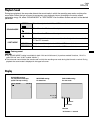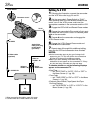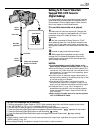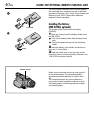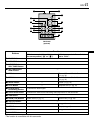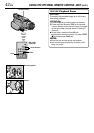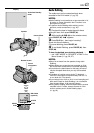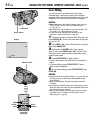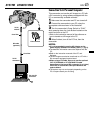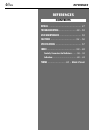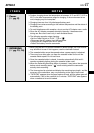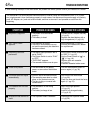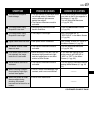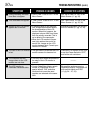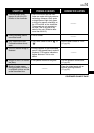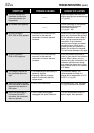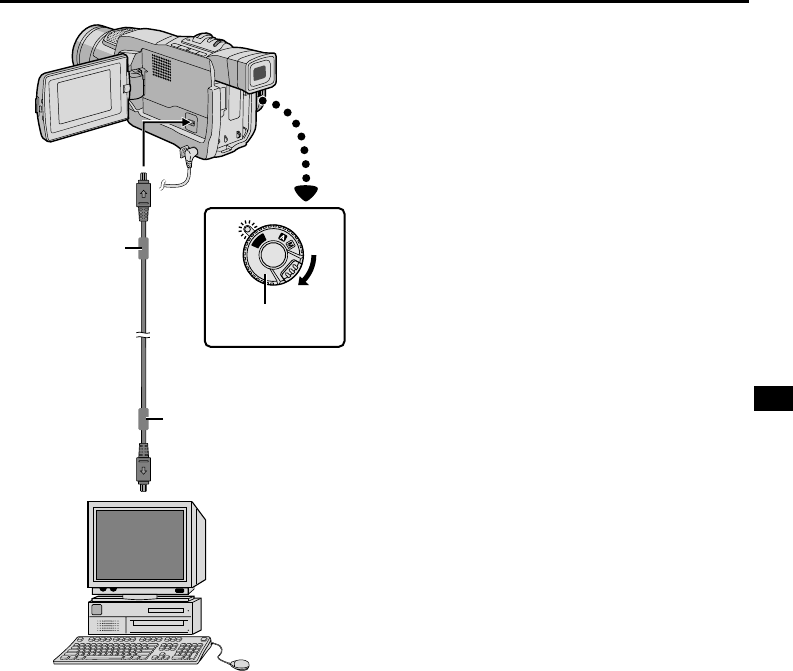
EN
45
P
L
A
Y
O
F
F
Connection To A Personal Computer
This camcorder can transfer still images to a PC with
a DV connector by using software equipped with the
PC or commercially available software.
1 Make sure the camcorder and PC are turned off.
2 Connect the camcorder to your PC using the
appropriate cable as shown in the illustration.
3 Turn the camcorder’s Power Switch to “PLAY”
while pressing down the Lock Button located on the
switch and turn on the PC.
• Refer to the instruction manual of the software on
how to transfer a still image to the PC.
4 When finished, turn off the PC first, then the
camcorder.
NOTES:
● It is recommended to use the AC Adapter as the
power supply instead of the battery pack (
੬ pg. 9).
● The date/time information cannot be captured into the
PC.
● Refer to the instruction manuals of the PC and
Software.
● The still images can also be transferred to a PC with a
DV connector-equipped capture board.
● When using a DV cable, be sure to use the optional
JVC VC-VDV206U or VC-VDV204U DV cable
depending on the type of DV connector (4 or 6 pins)
on the PC, or use the DV cable provided with the
capture board.
● The system may not work properly depending on the
PC or capture board you are using.
To DV
connector
PC with DV
connector
SYSTEM CONNECTIONS
DV cable
(optional)
To DV
IN/OUT
Power Switch
Core filter
Core filter