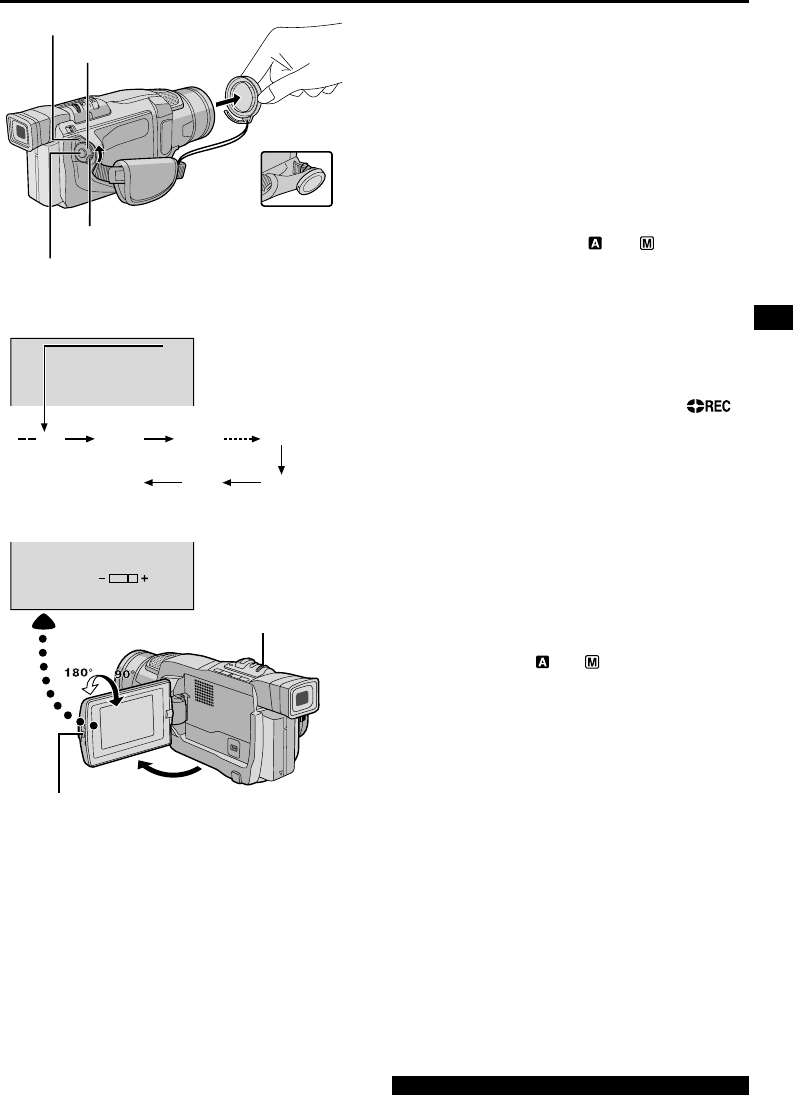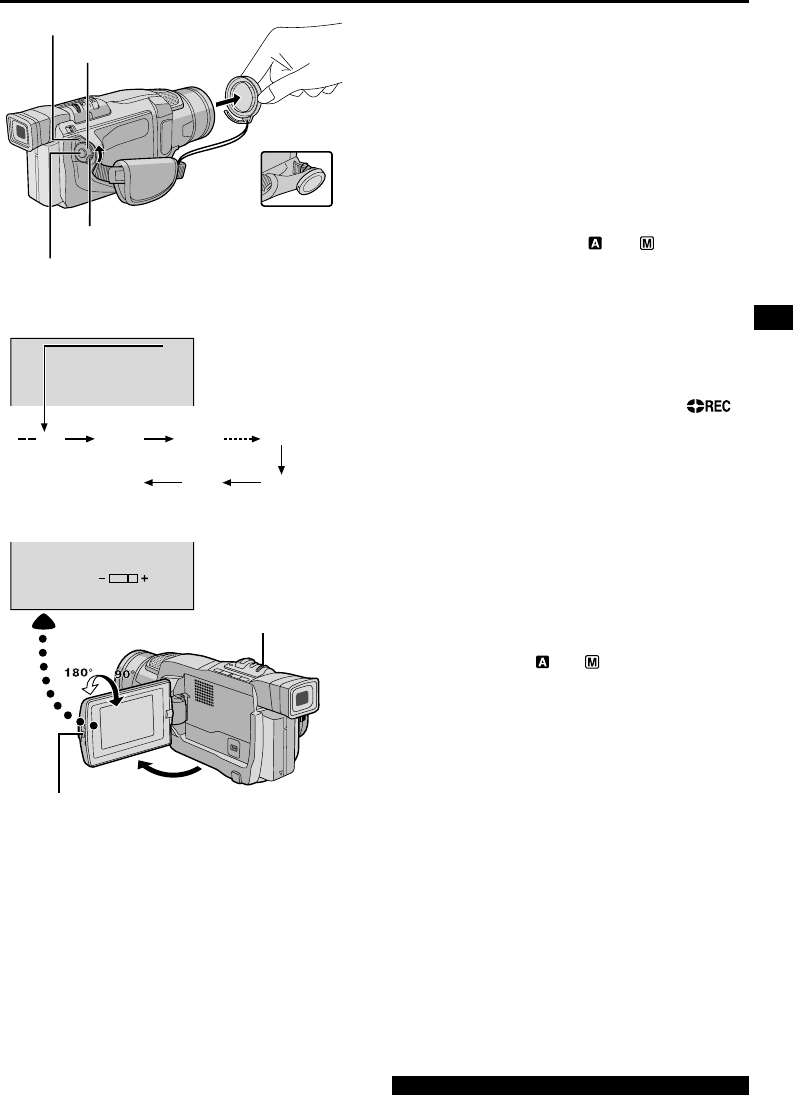
EN
15
RECORDING
Basic Recording
NOTE:
You should already have performed the procedures
listed below. If not, do so before continuing.
● Power (੬ pg. 8)
● Grip Adjustment (
੬ pg. 10)
● Viewfinder Adjustment (
੬ pg. 10)
● Load A Cassette (
੬ pg. 12)
● Recording Mode Setting (
੬ pg. 13)
1 Remove the lens cap.
2 Set the Power Switch to “ ” or “ ” while
pressing down the Lock Button located on the switch.
Shooting while using the LCD monitor: Make sure
the LCD monitor is fully open. Tilt it upward/
downward for best viewability.
Shooting while using the viewfinder: Close the
LCD monitor.
• The power lamp lights and the camcorder enters the
Record-Standby mode. “PAUSE” is displayed.
3 Press the Recording Start/Stop Button. “ ”
appears while recording is in progress.
To Stop Recording . . .
..... press the Recording Start/Stop Button. The
camcorder re-enters the Record-Standby mode.
To Adjust The Brightness Of The Display . . .
..... rotate the MENU/BRIGHT wheel until the bright
level indicator on the display moves and the
appropriate brightness is reached.
NOTES:
● If the Record-Standby mode continues for 5 minutes,
the camcorder’s power shuts off automatically. To turn
the camcorder on again, set the Power Switch to
“OFF”, then back to “
” or “ ”.
● The image will not appear simultaneously on the LCD
monitor and the viewfinder. It will appear in the
viewfinder when the LCD monitor is in the lock position,
and it will appear on the LCD monitor when fully
extended.
● When a blank portion is left between recorded scenes
on the tape, the time code is interrupted and errors may
occur when editing the tape. To avoid this, refer to
“Recording from the middle of a tape” (
੬ pg. 18).
● To turn the beep sounds off,
੬ pg. 32, 34.
25
min
BRI
GHT
90 min
89 min
3 min
2 min
1 min0 min
min
Power lamp
Lock Button
Recording Start/Stop Button
Tape remaining time
indicator (Approximate)
(Now calculating)
(Blinking) (Blinking) (Blinking)
Display
MENU/BRIGHT Wheel
Power Switch
PUSH OPEN Button
During
shooting
For other notes, ੬ pg. 47