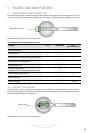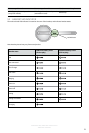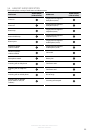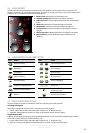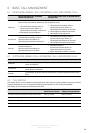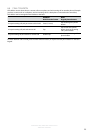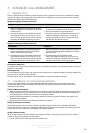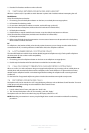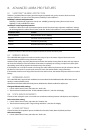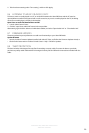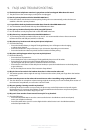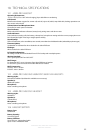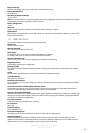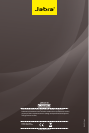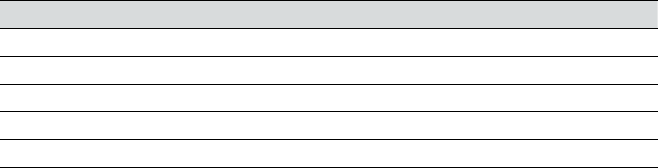
28
english
JABRA PRO™ 9450, JABRA PRO™ 9450 FLEX and
JABRA PRO™ 9450 DUO
8. ADVANCED JABRA PRO FEATURES
8.1 SAFETONE™ HEARING PROTECTION
SafeTone™ provides eective hearing protection against potential risks, such as acoustic shock and noise
exposure. SafeTone™ consists of two components, PeakStop™ and IntelliTone™.
PeakStop™ acoustic shock protection
PeakStop™ automatically suppresses sounds over 118dB(A), protecting hearing from acoustic shock.
PeakStop™ is only available from Jabra.
IntelliTone™ noise-exposure protection
IntelliTone™ oers four levels of protection against acoustic shock and noise-exposure. IntelliTone™ settings
can be changed via the Jabra Control Center, under the ´Audio´ tab. IntelliTone™ is only available from Jabra.
Protection level Criteria
Level 0 (default) Basic protection (over 118dB(A))
Level 1* Less than 4 hours on phone/day
Level 2* 4-8 hours on phone/day
Level 3* More than 8 hours on phone/day
Level 4 (TT4) Recommended Australian protection level (Telstra)
*Compliant with Directive 2003/10/EC of the European Parliament and Council of 6 February 2003.
8.2 WIRELESS RANGE
The Jabra PRO 9450 supports a maximum wireless range of up to 150 meters. Physical obstructions and
electromagnetic interference may shorten this range.
Headset sound quality may slowly deteriorate the further the headset is away from the base, and may improve
the closer the headset is to the base. When the headset is completely out of range, a unique tone (three quick
descending notes) will be played in the headset every few seconds.
If the headset is on a call when moved out of range, the audio will be lost; however the call will remain active at
the base for 120 seconds. To restore audio to the call, move the headset back in range of the base.
If the headset remains out of range of the base for more than an hour, the headset will power down to conserve
battery.
8.3 WIDEBAND AUDIO
The Jabra PRO 9450 supports both wideband and narrowband audio. Wideband audio oers better sound
quality at a reduced battery time.
Narrowband is default-enabled for desk phones. Wideband is default-enabled for softphones.
Change wideband audio settings
1. Launch Jabra Control Center, and select the ´Audio´ tab.
2. Tick the relevant checkbox under ´Enable wideband audio for´, and then click Apply.
8.4 VOICE ANNOUNCEMENTS
Choose to hear an English voice or a musical tone to indicate switching between a desk phone and softphone.
Select voice/tone setting
1. Launch Jabra Control Center, and select the ´Headset´ tab.
2. Tick the relevant setting under ´Target change indication´, and then click Apply.
8.5 SOUND SETTINGS
Choose between three equalizer presets available for all sounds: Treble, Normal (default) and Bass.
Select tone settings
1. Launch Jabra Control Center, and select the ´Audio´ tab.