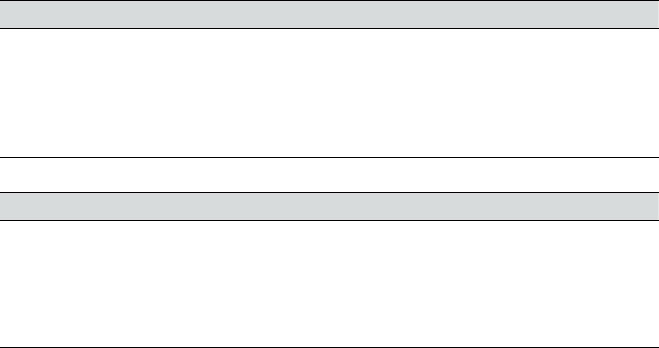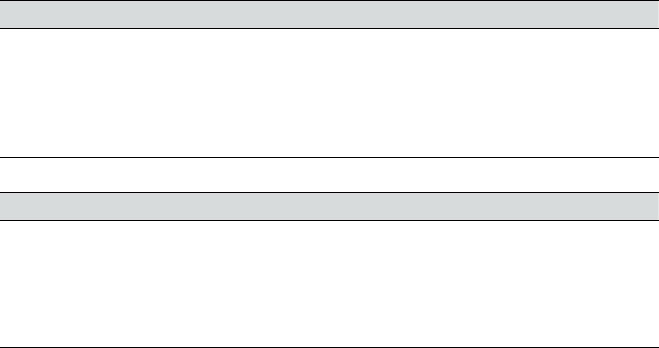
26
english
JABRA PRO™ 9450, JABRA PRO™ 9450 FLEX and
JABRA PRO™ 9450 DUO
7. ADVANCED CALL MANAGEMENT
7.1 MERGING CALLS
Calls on a desk phone and softphone can be merged to create a group call. There are two methods for creating
a group call: merging an outgoing call with a current call, or merging an incoming call with a current call. Both
methods of merging calls are detailed below:
Merge an outgoing call with a current call
Desk phone Softphone
1. While on a desk phone call, dial a new number
using the softphone. The desk phone call will be
placed on hold.
2. Simultaneously press and hold the desk phone
and softphone buttons on the base for 1-3 sec-
onds to merge the calls. When calls are merged,
the group call indicator will change to green.
1. While on softphone call, tap the desk phone button
on the base. The softphone call will be placed on hold.
2. Dial a new number using the desk phone.
3. Simultaneously press and hold the desk phone and
softphone buttons on the base for 1-3 seconds to
merge the calls. When calls are merged, the group
call indicator will change to green.
Merge an incoming call with a current call
Desk phone Softphone
1. While on a desk phone call, tap the softphone
button to accept the incoming call. The desk
phone call will be placed on hold.
2. Simultaneously press and hold the desk phone
and softphone buttons on the base for 1-3 sec-
onds to merge the calls. When calls are merged,
the group call indicator will change to green.
1. While on softphone call, tap the desk phone button
to accept the incoming call. The softphone call will be
placed on hold.
2. Simultaneously press and hold the desk
phone and softphone buttons on the base for 1-3
seconds to merge the calls. When calls are merged,
the group call indicator will change to green.
Unmerge/re-merge calls
To unmerge or re-merge calls, simultaneously press and hold the desk phone and softphone buttons on the base
keypad for 1-3 seconds.
End merged calls
To end a selected call in the group call, tap the relevant desk phone or softphone button on the base keypad. The
group call will be ended for that participant.
To end the group call for all participants, dock the headset or tap the multi-function button.
7.2 CONFERENCE CALL WITH MULTIPLE HEADSETS
The Jabra PRO 9450 enables up to three additional Jabra PRO headsets to be connected to the base for
conferencing. When two or more additional headsets are connected to the base, the audio is ltered from
wideband to narrowband.
Connect additional headset(s)
1. While the primary headset is undocked and on a call, dock a secondary headset with the base hosting the call.
Pairing will take a few seconds, during which the docking indicator will blink yellow. When the headsets are
successfully paired, a double-tone will sound in the primary headset.
2. Tap the multi-function button on the primary headset to accept the secondary headset. The audio is now
shared between headsets.
3. Repeat the procedure to connect additional headsets, as required.
Ending or leaving the conference
The primary headset user can end the conference by hanging up the call. The call is ended for all headsets.
Guests can leave the conference by tapping the multi-function button on their headset, or by docking the head-
set with the base. The conference call is still active for all other headsets.
All-day conference mode
When all-day conference mode is enabled, the conference call will not end when the call is ended. To end the
conference the primary headset must be docked.
1. Launch Jabra Control Center, and select the ´Headset´ tab.