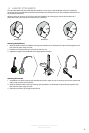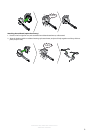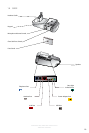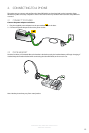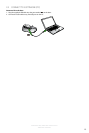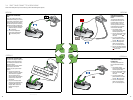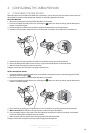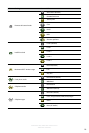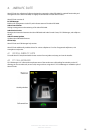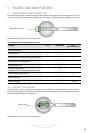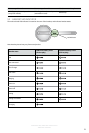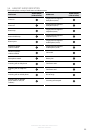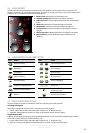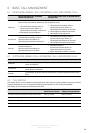17
english
JABRA PRO™ 9450, JABRA PRO™ 9450 FLEX and
JABRA PRO™ 9450 DUO
3.2 CONFIGURING FOR SOFTPHONES
1. Download and Install Jabra PC Suite from jabra.com/setup. Refer to the Jabra PC Suite section of this manual
for further information.
2. Open softphone software (e.g. Microsoft Lync) and set the Jabra PRO 9450 as speaker and microphone in the
audio conguration. Refer to specic softphone documentation for assistance in setting audio congurations.
For the latest list of supported softphones, please visit the Jabra website at www.jabra.com/setup.
3.3 LIMITED CONFIGURATION USING THE BASE
It is highly recommended to use the Jabra Control Center for all conguration changes. However, there are six
settings that can be congured using the base.
• Remote call control mode.
• IntelliTone level.
• Maximum DECT wireless range.
• Desk phone audio.
• Softphone audio.
• Softphone type.
Change settings using the base
1. Ensure there are no active calls.
2. Remove the front panel of the Jabra PRO 9450 base.
3. Center-press the microphone volume switch on the base to enter setup mode. The mute indicator will blink
slowly to indicate setup mode.
4. Tap the desk phone button on the keypad to cycle through the settings. The rst setting is Remote call control
mode. The current setting is indicated by the desk phone icon.
5. Tap the softphone button on the keypad to cycle through the values for each setting. The current value is
indicated by the softphone icon.
6. When nished, center-press the microphone volume switch to save settings and exit setup mode. The base
will restart.