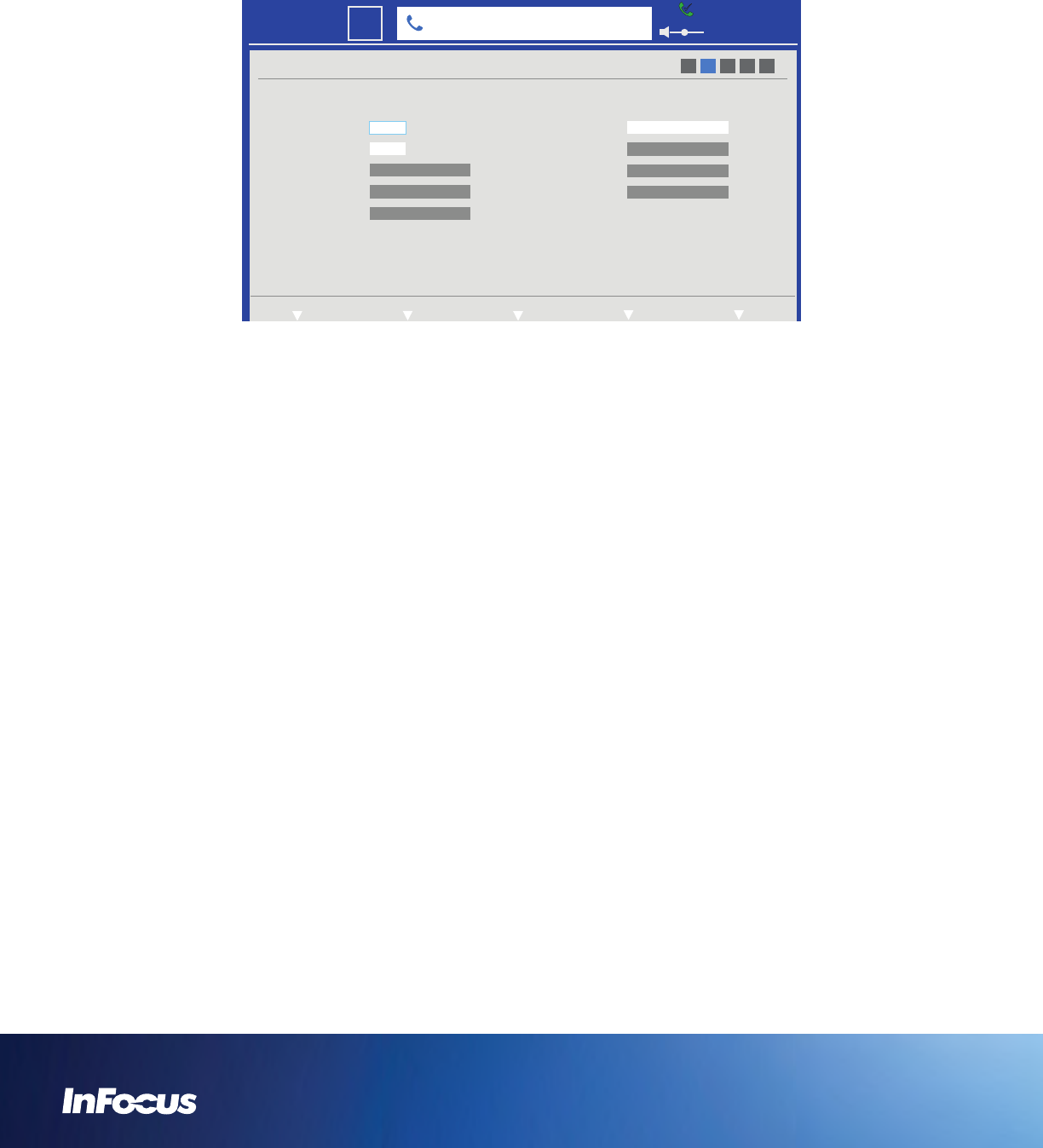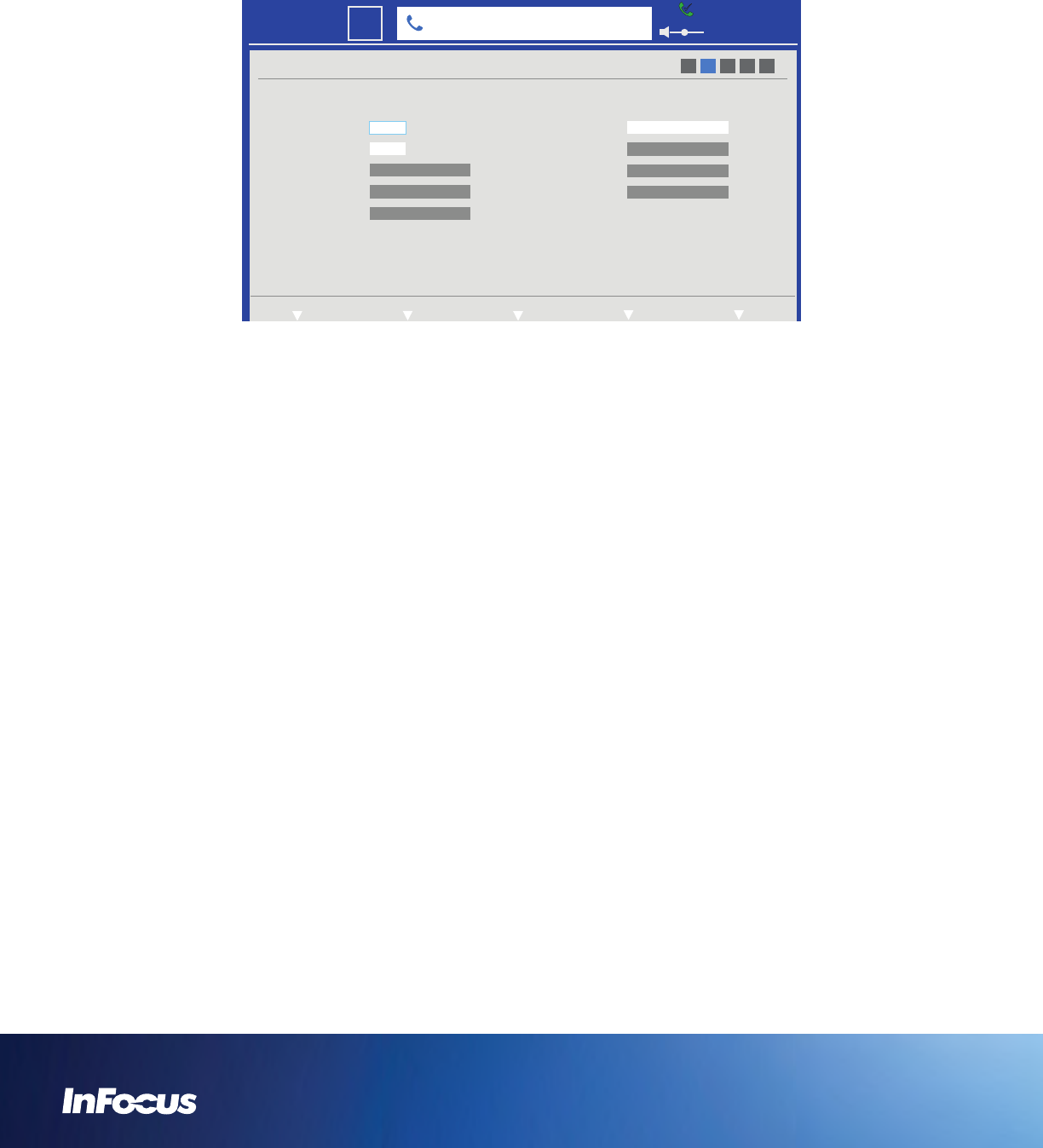
DEFINE NETWORK SETTINGS
The IT administrator defines the network settings for the phone in this menu.
1) Access the System Settings menu.
2) Touch the Next soft key until the IP Settings/DNS Settings submenu displays.
3)
ADMIN
IP Settings
Address
Subnet Mask
Assignment
Protocol
IPv4
DHCP
Gateway
DNS Mode
DNS Server
172.20.5.252
10.10.11.18
DNS Server
DNS Server
Auto
66.240.48.9
1 2 3 4 5
DNS Settings
172.20.10.53
172.20.10.1
255.255.255.0
NextPreviousExitUser Settings Status Settings
6:30 PM
22
Mon
301350000@infocus.net
Navigate to Protocol.
4) Press the Select button.
5) Choose the protocol (IPv4 or IPv6) appropriate for your organization.
6) Press the Select button.
7) Navigate to Assignment.
8) Press the Select button.
9) Choose DHCP or Static as appropriate for your organization.
a. If you choose DHCP, the Address, Subnet Mask, and Gateway information automatically populates.
b. If you choose Static, navigate to the Address, Subnet Mask, and Gateway fields and enter the correct information using the
keypad.
10) Press the Select button.
11) Navigate to DNS Mode.
12) Press the Select button.
13) Choose Auto or Manual as appropriate for your organization.
a. If you choose Auto, the DNS Server information automatically populates.
b. If you choose Manual, navigate to the DNS Server fields and enter the correct information using the keypad.
14) Press the Select button.
15) When finished making changes, touch the Exit soft key.
16) Touch the Save soft key to exit the menu system and save your changes.