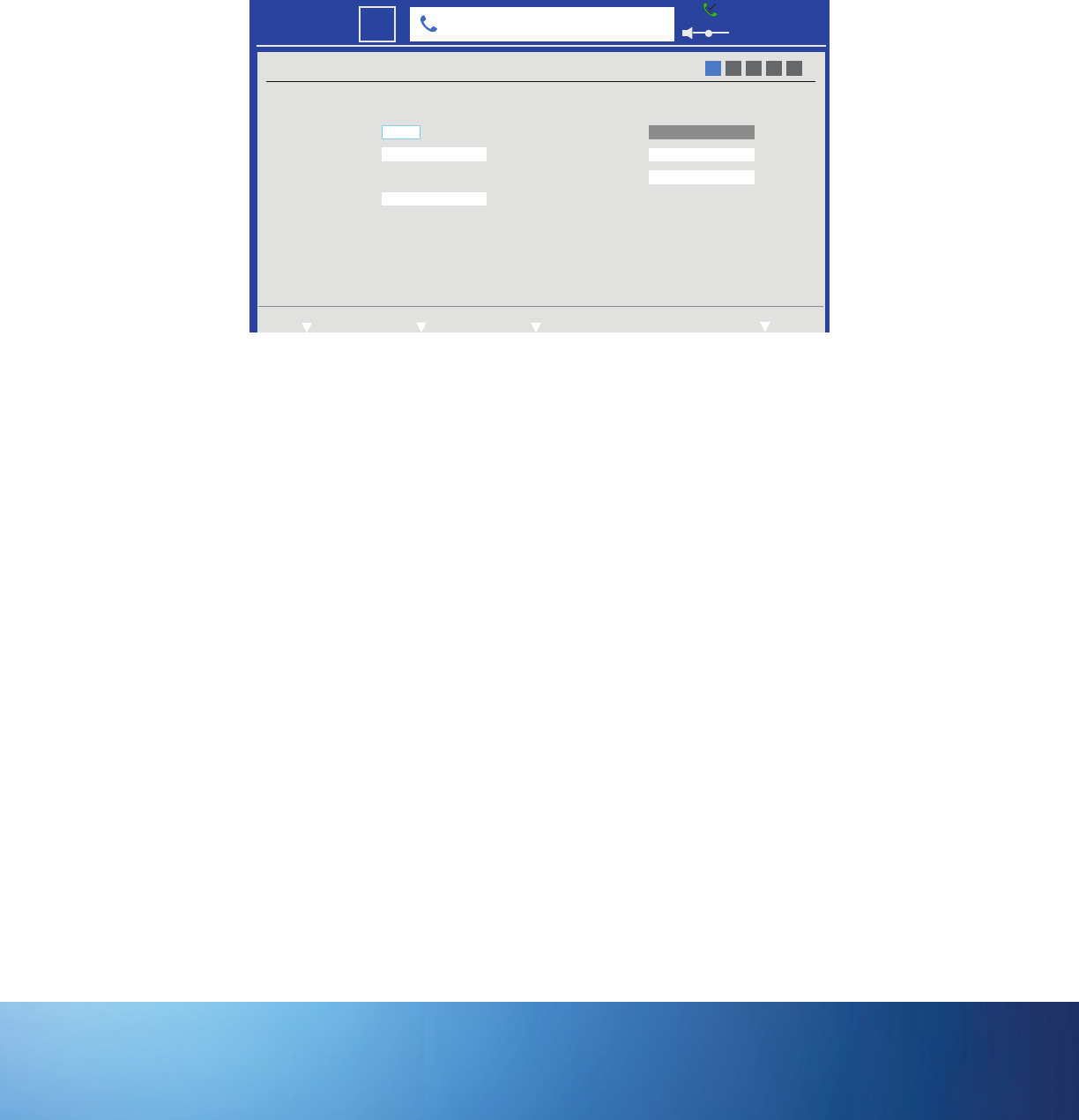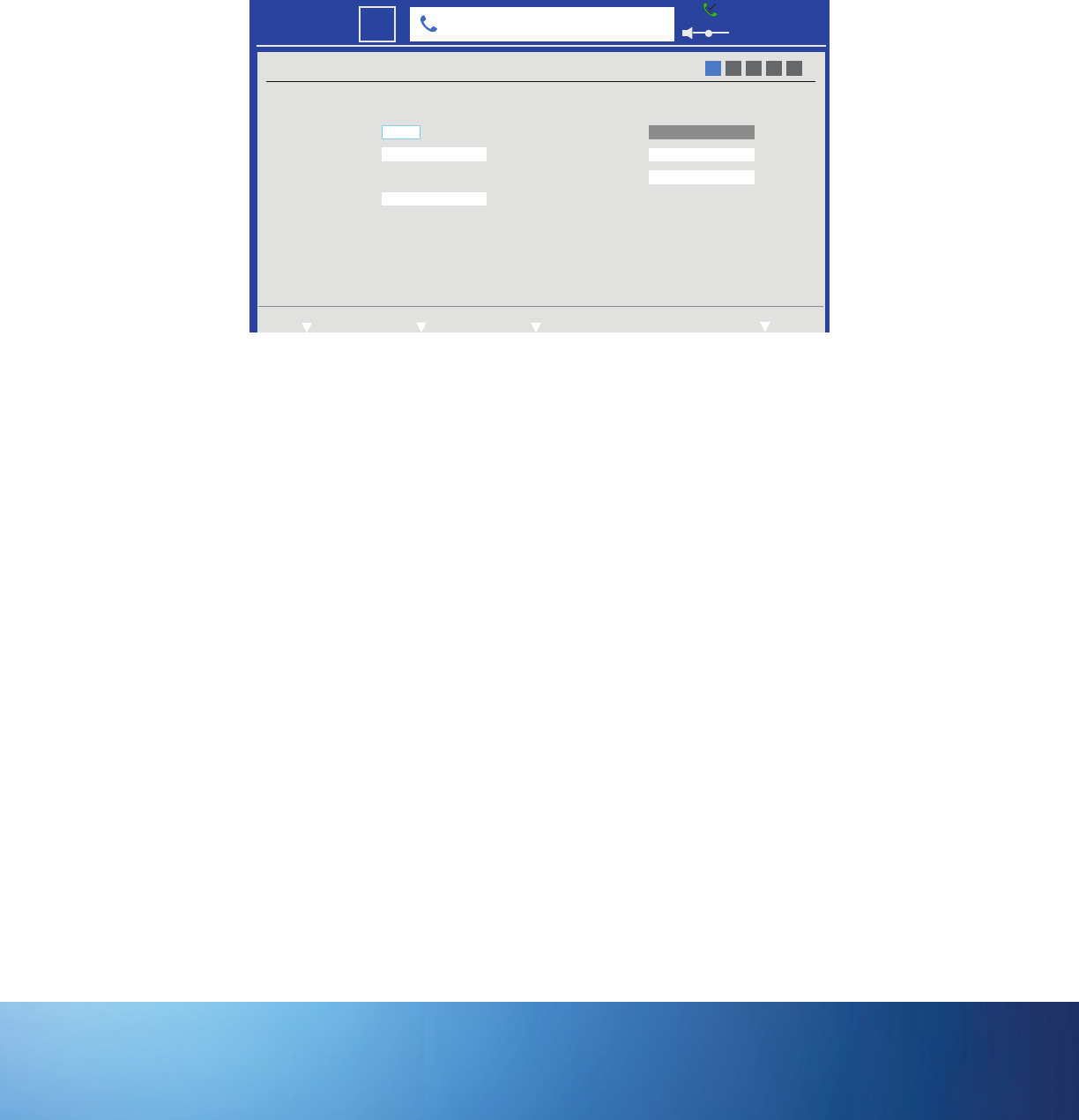
Page 35
UPGRADE THE SOFTWARE
Under normal circumstances, your phone will alert you when a software upgrade is available. Follow the onscreen instructions to upgrade
your phone. Note: Your phone must be connected to the internet via the network for the upgrade process to work.
If you prefer upgrading the software manually using an SD card or USB 2.0 thumb drive, follow the instructions below:
1) Insert a USB 2.0 thumb drive or SD card with the software upgrade into the right-hand side of the phone.
2) Access the System Settings menu. The Auto Configure/System submenu displays.
ADMIN
Auto Configure System
Admin
PIN
Authentication Code
Provisioning Mode
O
Serial Number
Factory Reset
Reset
Upgrade
Software Upgrade
BKGE22000189
1 2 3 4 5
NextExit User Settings Status Settings
6:30 PM
22
Mon
301350000@infocus.net
****
3) Navigate to Software Upgrade.
4) Press the Select button.
5) Navigate to the software update located on the USB thumb drive or SD card.
6) Press the Select button. The file is copied to and verified by the phone.
7) When the "Upgrade to version..." dialog box displays, touch the Upgrade soft key to start the upgrade process. The menu screen
will turn black and then display an "Upgrading Firmware" message. Note: The upgrade process will take several minutes to finish.
8) After the upgrade is complete, the phone will reboot.