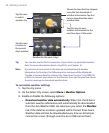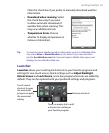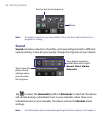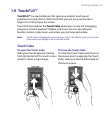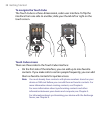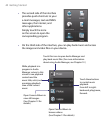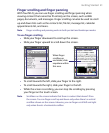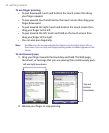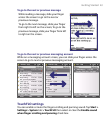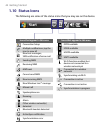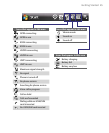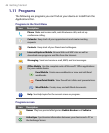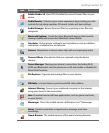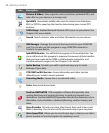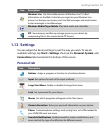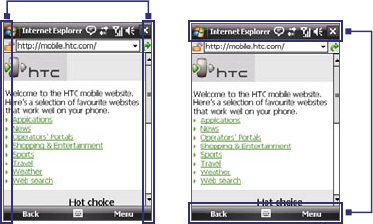
42 Getting Started
To use finger panning
• To pan downward, touch and hold on the touch screen then drag
your finger upward.
• To pan upward, touch and hold on the touch screen then drag your
finger downward.
• To pan towards the right, touch and hold on the touch screen then
drag your finger to the left.
• To pan towards the left, touch and hold on the touch screen then
drag your finger to the right.
• You can also pan diagonally.
Note Scrollbars on the screen indicate that there is content that doesn’t fit on
the screen. You can only use finger panning when scrollbars appear on the
screen.
To continuously pan
1. Drag your finger towards the boundary and hold. The Web page,
document, or message that you are viewing then continuously pans.
Left and right boundaries
Top and
bottom
boundaries
2. Release your finger to stop panning.