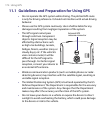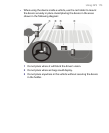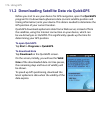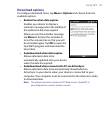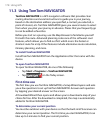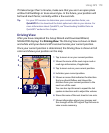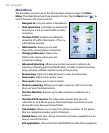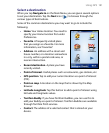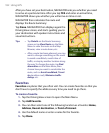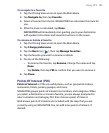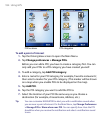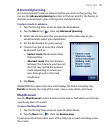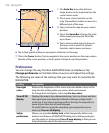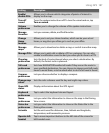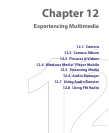182 Using GPS
After you have set your destination, NAVIGATOR asks you whether you need
to arrive at a particular time. After you tap YES and enter an arrival time,
NAVIGATOR shows you whether you will arrive on time or not.
NAVIGATOR then calculates the route and
displays the Route Summary:
Tap Done. NAVIGATOR then displays again the
Driving View screen, and starts guiding you to
your destination with spoken instructions and
visual instructions.
Tips • Tap Details on the Route Summary
screen or tap View Route on the Main
Menu to view the route on the Map
Browser, view a route demo, etc.
• After a route has been planned, you may
want to change something on the route
to avoid a roadblock, avoid a line of
traffic, or stop by another location along
the way. To change the route, tap Find
alternative on the Main Menu, then
choose how you want to recalculate the
route, such as Avoid roadblock, Travel
via (another road), Minimise traffic
delays, etc.
Favorites
Favorites are places that you often visit. You can create favorites so that you
don’t have to specify the address every time you need to go there.
To create a favorite
1. Tap the Driving View screen to open the Main Menu.
2. Tap Add Favorite.
3. You can then select one of the following location as a favorite: Home,
Address, Recent destination, or Point of interest.
4. Use the default name or enter a name for the favorite.
5. Tap Done.