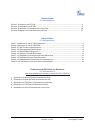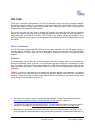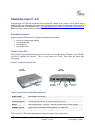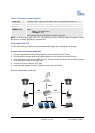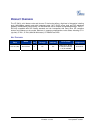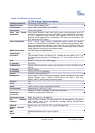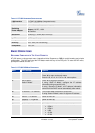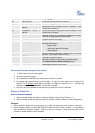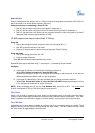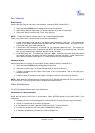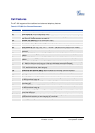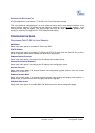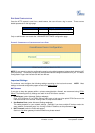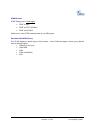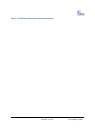Grandstream Networks, Inc. HT-502 User Manual Page 11 of 35
Firmware 1.0.0.39 Last Updated: 03/2007
DIRECT IP CALLS
Direct IP calling allows two parties, that is, a FXS Port with an analog phone and another VoIP Device, to
talk to each other in an ad hoc fashion without a SIP proxy.
Elements necessary to completing a Direct IP Call:
1. Both HT–502 and other VoIP Device, have public IP addresses, or
2. Both HT–502 and other VoIP Device are on the same LAN using private IP addresses, or
3. Both HT–502 and other VoIP Device can be connected through a router using public or private IP
addresses (with necessary port forwarding or DMZ).
HT-502 supports two ways to make Direct IP Calling:
Using IVR
1. Pick up the analog phone then access the voice menu prompt by dial “***”
2. Dial “47” to access the direct IP call menu
3. Enter the IP address after the dial tone and voice prompt “Direct IP Calling”
Using Star Code
1. Pick up the analog phone then dial “*47”
2. Enter the target IP address.
Note: NO dial tone will be played between step 1 and 2.
Destination ports can be specified using “*” (encoding for “:”) followed by the port number.
Examples:
a) If the target IP address is 192.168.0.160, the dialing convention is
*47 or Voice Prompt with option 47, then 192*168*0*160.
followed by pressing the “#” key if it is configured as a send key or wait 4 seconds. In this case, the
default destination port 5060 is used if no port is specified
.
b) If the target IP address/port is 192.168.1.20:5062, then the dialing convention would be:
*47 or Voice Prompt with option 47, then 192*168*0*160*5062 followed by pressing the “#” key
if it is configured as a send key or wait for 4 seconds.
NOTE: When completing direct IP call, the “Use Random Port” should set to “NO”. You cannot
make
direct IP calls between FXS1 to FXS2 since they are using same IP.
CALL HOLD
Place a call on hold by pressing the “flash” button on the analog phone (if the phone has that button).
Press the “flash” button again to release the previously held Caller and resume conversation. If no “flash”
button is available, use “hook flash” (toggle on-off hook quickly). You may drop a call using hook flash.
CALL WAITING
Call waiting tone (3 short beeps) indicates an incoming call, if the call waiting feature is enabled. Toggle
between incoming call and current call by pressing the “flash” button. First call is placed on hold. Press
the “flash” button to toggle between two active calls.