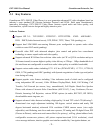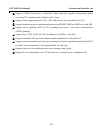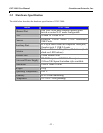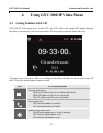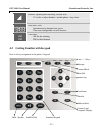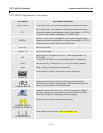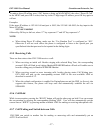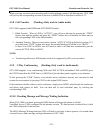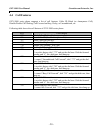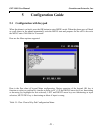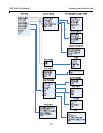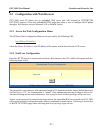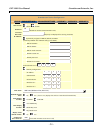GXV-3000 User Manual Grandstream Networks, Inc.
- 17 -
To make a direct IP calling, press “OK” button to bring up MAIN MENU, the select “Direct IP Call”
in the MENU and press OK to select, then key in the 12-digit target IP address, press OK key again to
call out.
Examples:
If the target IP address is 192.168.1.60 and port is 5062, like 192.168.1.60:5062, the key input to the
Menu UI will be:
192*168*1*60#5062
followed by OK key to dial out, where “*” key represent “.” and “#” key represent “:”
NOTE:
• When doing Direct IP calling, make sure the “Use Random Port” is configured as “NO”.
Otherwise it will not work unless the phone is configured to listen to the special port you
specified and also that port need to be inputted in the dialing digits.
4.3.5 Receiving Calls
There are three states when GXV-3000 receives a call:
1. When receiving an initial call. Besides ringing with selected Ring Tone, the corresponding
account LINE will flash in red, taking Handset/SPEAKER/Headset off hook will enable user to
hear the calling party in Handset/SPEAKER/Headset.
2. When receiving second or more incoming calls, besides playing stutter Call Waiting tone,
GXV-3000 will pick up the corresponding account LINE or the next available LINE as
described in section 4.3.2.
3. When the related configuration is enabled for Paging/Intercom and the PBX (or Server) also
supports this feature, the phone will beep once and automatically establish the call via
SPEAKER.
4.3.6 Call Hold
While in conversation, pressing the “HOLD” button will put the other party on hold. User can resume
the conversation by pressing the corresponding blinking LINE. User will also automatically put the
current line on “HOLD” by pressing another available LINE for making or receiving other phone calls.
4.3.7 Call Waiting and Switch between Calls
GXV-3000 can switch to another line for making or answering calls and automatically put an
ACTIVE call on Hold.