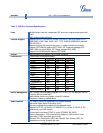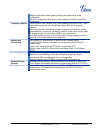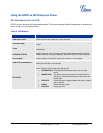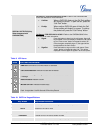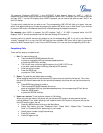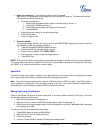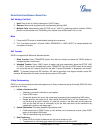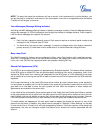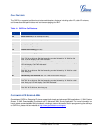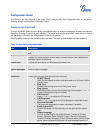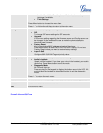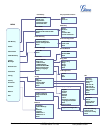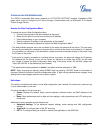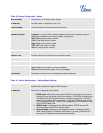Grandstream Networks, Inc. GXP21xx User Manual Page 17 of 41
Firmware version: 1.0.1.66 Last Updated: 05/2011
PHONE FUNCTIONS DURING A PHONE CALL
Call Waiting/ Call Hold
1. Hold: Place a call on hold by pressing the “HOLD” button.
2. Resume: Resume call by pressing the corresponding blinking LINE.
3. Multiple Calls
: Automatically place ACTIVE call on “HOLD” by selecting another available LINE to
place or receive another call. Call Waiting tone (stutter tone) audible when line is in use.
Mute
1. Press the MUTE button to enable/disable muting the microphone.
2. The “Line Status Indicator” will show “LINEx: SPEAKING” or “LINEx: MUTE” to indicate whether the
microphone is muted.
Call Transfer
GXP21xx supports both Blind and Attended transfer:
1. Blind Transfer: Press “TRANSFER” button, then dial the number and press the “SEND” button to
complete transfer of active call.
2. Attended Transfer: Press “LINEx” button to make a call and automatically place the ACTIVE LINE
on HOLD. Once the call is established, press “TRANSFER” key then the LINE button of the waiting
line to transfer the call. Hang up the phone call after “Transfer Successful” is displayed in the screen.
NOTE: To transfer calls across SIP domains, SIP service providers must support transfer across SIP
domains. Blind transfer will usually use the primary account SIP profile.
5-Way Conferencing
GXP21xx can host conference calls and supports up to 5-way conference calling (Excludes GXP2100 which
supports up to 4-way).
1. Initiate a Conference Call
:
Establish a connection with two or more parties
Press CONF button
Choose the desired line to join the conference by pressing the corresponding LINE button
Repeat previous two steps for all other parties that would like to join the conference. This
can be done at any time. However, if a new call comes in, the other calls will be placed on
hold and the host will have to individually re-join the held lines back into the conference by
repeating the previous two steps again
2. Cancel Conference: Canceling establishing conference call
If after pressing the “CONF” button, a user decides not to conference anyone, press CONF
again or the original LINE button
This will resume two-way conversation
3. End Conference:
Press HOLD to end the conference call and put all parties on hold;
To speak with an individual party, select the corresponding blinking LINE.