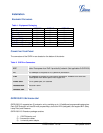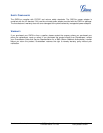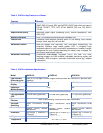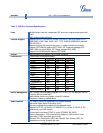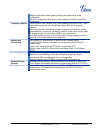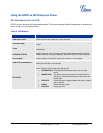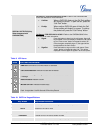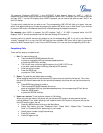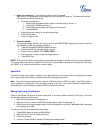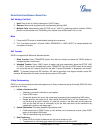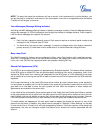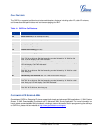Grandstream Networks, Inc. GXP21xx User Manual Page 12 of 41
Firmware version: 1.0.1.66 Last Updated: 05/2011
SPECIAL SOFTKEYS (Only
When Integrated with
GXE5024/5028)
Call Parking: FOR GXP2120/GXP2110 ONLY. Refer to the GXE5024/5028
Online User Manual for more information.
• CallPark When a GXP2120 dials out, the Call Park softkey
will display on screen. To park the call, press the
“Call Park” button.
• PickUp When another GXP2120 goes off-hook the Call
Pickup softkey will display on screen. To pickup
the parked call, press the “Call Pickup” button.
Call Queue: FOR GXP2120/2110 ONLY. Refer to the GXE5024/5028 Online
User Manual for more information.
• SignIn Press this button to sign in to the call queue. Agent will
be prompted in the LCD display to select the call queue
to join. Press “menu” button on keypad to select “ok”.
Once the agent completely signs in, the agent will be
brought back to the main screen.
• SignOut Press this button to sign out of the call queue. Press
“menu” button on keypad to select “ok”. This will be
displayed once the agent is signed in to the call queue.
Table 9: LCD Icons
Icon
LCD Icon Definitions
DND Icon: ON when the “Do Not Disturb” is activated
Calls Forwarded Icon: INDICATES calls are forwarded
Voice Mail / Message Waiting Indicator: ON when there is new voice mail
/ message
Network Status: Network is down
Missed Call Icon: Indicates missed call(s)
Save Call Record:
Indicates phone system writing the call records into the
flash. It might take 10 to 20 seconds to finish the process
Table 10: GXP21xx Keypad Buttons
Key Button
Key Button Definitions
LINE KEYS
2 Line keys with LED, can be configured to different SIP profiles
HOLD
Place ACTIVE call on hold
SEND
Press to dial out the number or redial when the phone is idle
TRANSFER
Transfer an ACTIVE call to another number
CONF
Press CONF button to connect Calling/Called party into conference