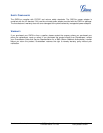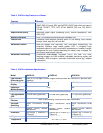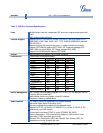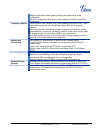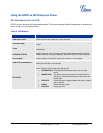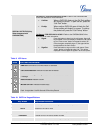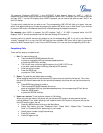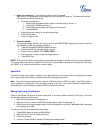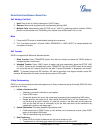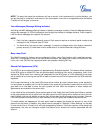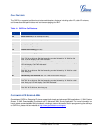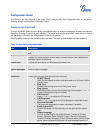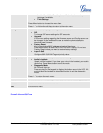Grandstream Networks, Inc. GXP21xx User Manual Page 14 of 41
Firmware version: 1.0.1.66 Last Updated: 05/2011
For example: Configure ACCOUNT 1 and ACCOUNT 2 with Account Name as “VoIP 1”, “VoIP 2”,
respectively and ensure that they are active and registered. When LINE1 is pressed, you will hear a dial tone
and see “VoIP 1” on the LCD display; when LINE2 is pressed, you will hear a dial tone and see “VoIP 2” on
the LCD display.
To make a call, select the line you wish to use. The corresponding LINE LED will light up in green. User can
switch lines before dialing any number by pressing the same LINE button one or more times. If you continue
to press a LINE button, the selected account will circulate among the registered accounts.
For example: when LINE1 is pressed, the LCD displays “VoIP 1”; If LINE1 is pressed twice, the LCD
displays “VoIP 2” and the subsequent call will be made through SIP account 2.
Incoming calls to a specific account will attempt to use its corresponding LINE if it is not in use. When the
“virtually” mapped line is in use, the GXP will flash the next available LINE (from left to right or from top to
bottom for Multi Purpose Keys) in red. A line is ACTIVE when it is in use and the corresponding LED is red.
Completing Calls
There are five ways to complete a call:
1. D
IAL: To make a phone call.
• Take Handset/SPEAKER/Headset off-hook
or press an available LINE key (activates speakerphone)
or press the NEW CALL soft-key.
• The line will have a dial tone and the primary line (LINE1) LED is red.
If you wish, select another LINE key (alternative SIP account).
• Enter the phone number
• Press the SEND key
or press the “DIAL” soft-key.
2. R
EDIAL: To redial the last dialed phone number.
When redialing the phone will use the same SIP account as was used for the last call. Thus, when
the third SIP account was made for the last call/call attempt, the phone will use the third account to
redial.
• Press SEND key directly to redial or
• Take Handset/SPEAKER/Headset off-hook or
press an available LINE key (activates speakerphone), the corresponding LED will be red.
• Press the SEND button
or press the REDIAL soft-key.
3. U
SING CALL HISTORY: To call a phone number in Call History
When using the call history, the phone will use the same SIP account as was used for the last
call/call attempt. Thus, when returning a call made to the third SIP account, the phone will use the
third SIP account return the call.
• Press the MENU button to bring up the Main Menu.
• Select Call History and then “Answered Calls” “Dialed Calls”, “Missed Calls” “Transferred
Calls” or “Forwarded Calls” depending on your needs
• Select phone number using the arrow keys
• Press OK to select
• Press OK again to dial.