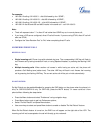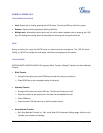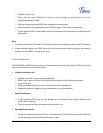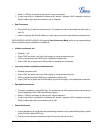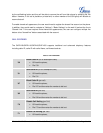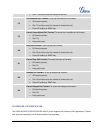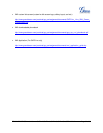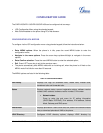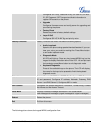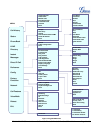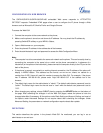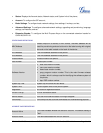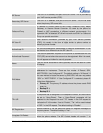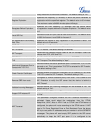FIRMWARE VERSION 1.0.4.23 GXP2120/GXP2110/GXP2100/GXP1450 USER MANUAL Page 33 of 69
CONFIGURATION GUIDE
The GXP2120/GXP2110/GXP2100/GXP1450 can be configured via two ways:
• LCD Configuration Menu using the phone's keypad;
• Web GUI embedded on the phone using PC's web browser.
CONFIGURATION VIA KEYPAD
To configure via the LCD configuration menu using phone's keypad, follow the instructions below:
• Enter MENU options. When the phone is in idle, press the round MENU button to enter the
configuration menu;
• Navigate in the menu options. Press the arrow keys up/down/left/right to navigate in the menu
options;
• Enter/Confirm selection. Press the round MENU button to enter the selected option;
• Exit. Press LEFT arrow key to exit to the previous menu;
• The phone automatically exits MENU mode with an incoming call, when the phone is off hook or the
MENU mode if left idle for more than 20 seconds.
The MENU options are listed in the following table.
Table 10: CONFIGURATION MENU
Call History
Displays call logs for answered calls, dialed calls, missed calls,
transferred calls and forwarded calls.
Status
Displays network status, account registration
status, software version
number, MAC address, hardware version number, P/N number.
• Network status.
Press
to enter the sub menu for IP setting information
(DHCP/Static IP/PPPoE), IPv4 address, IPv6 address, Subnet
Mask, Gateway and DNS server.
Phone Book
Displays phonebook. Users could add, edit, search and delete contacts
here, or download phonebook XML to the phone.
LDAP Directory
Configures LDAP directory
options, displays LDAP directory by