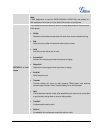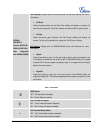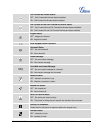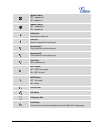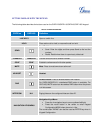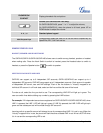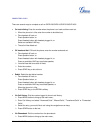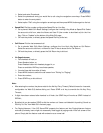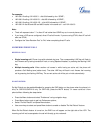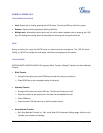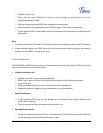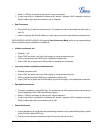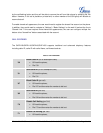FIRMWARE VERSION 1.0.4.23 GXP2120/GXP2110/GXP2100/GXP1450 USER MANUAL Page 23 of 69
Select and enter Phonebook;
Select the phonebook entry you would like to call using the navigation arrow keys. Press MENU
button to enter the entry detail;
Select option "Dial" using the navigation arrow keys and then press MENU button again to dial out.
• Speed Dial. Dial the number configured as Speed Dial on Line Key.
Go to phone's Web GUI->Basic Settings, configure the Line Key's Key Mode as Speed Dial. Select
the account to dial from, enter the Name and User ID (the number to be dialed out) for the Line
Key. Click on "Update" at the bottom of the Web GUI page;
Off hook the phone, or directly press the Speed Dial key to dial out.
• Call Return. Dial the last answered call.
Go to phone's Web GUI->Basic Settings, configure the Line Key's Key Mode as Call Return.
Select the account to dial from, no Name or User ID has to be set on for Call Return;
Off hook the phone, or directly press the Call Return key to dial out.
• Via Page/Intercom.
Take handset off hook; or
Press Speaker button; or
Press Headset button with headset plugged in; or
Press an available LINE key to activate speaker;
You shall hear dial tone after off hook;
Press MENU button to switch the call screen from "Dialing" to "Paging";
Enter the number;
Press SEND key or # to dial out.
Note:
• After entering the number, the phone waits for the No Key Entry Timeout (Default timeout is 4 seconds,
configurable via Web GUI) before dialing out. Press SEND or # key to override the No Key Entry
Timeout;
• If digits have been entered after handset is off hook, the SEND key will works as SEND instead of
REDIAL;
• By default, # can be used as SEND to dial the number out. Users could disable it by setting "User # as
Dial Key" to "No" from Web GUI->Account page;
• For Paging/Intercom, if the SIP Server/PBX supports the feature and has Paging/Intercom feature
code set up already, users might not necessarily need toggle to paging mode in the call screen of the
phone. Simply dial the feature code with extension as a normal call.