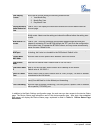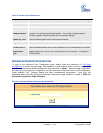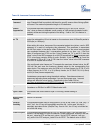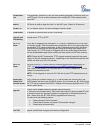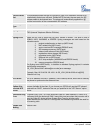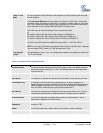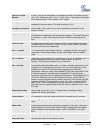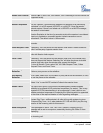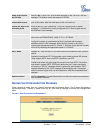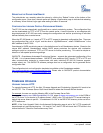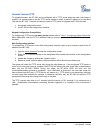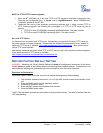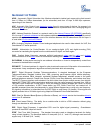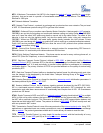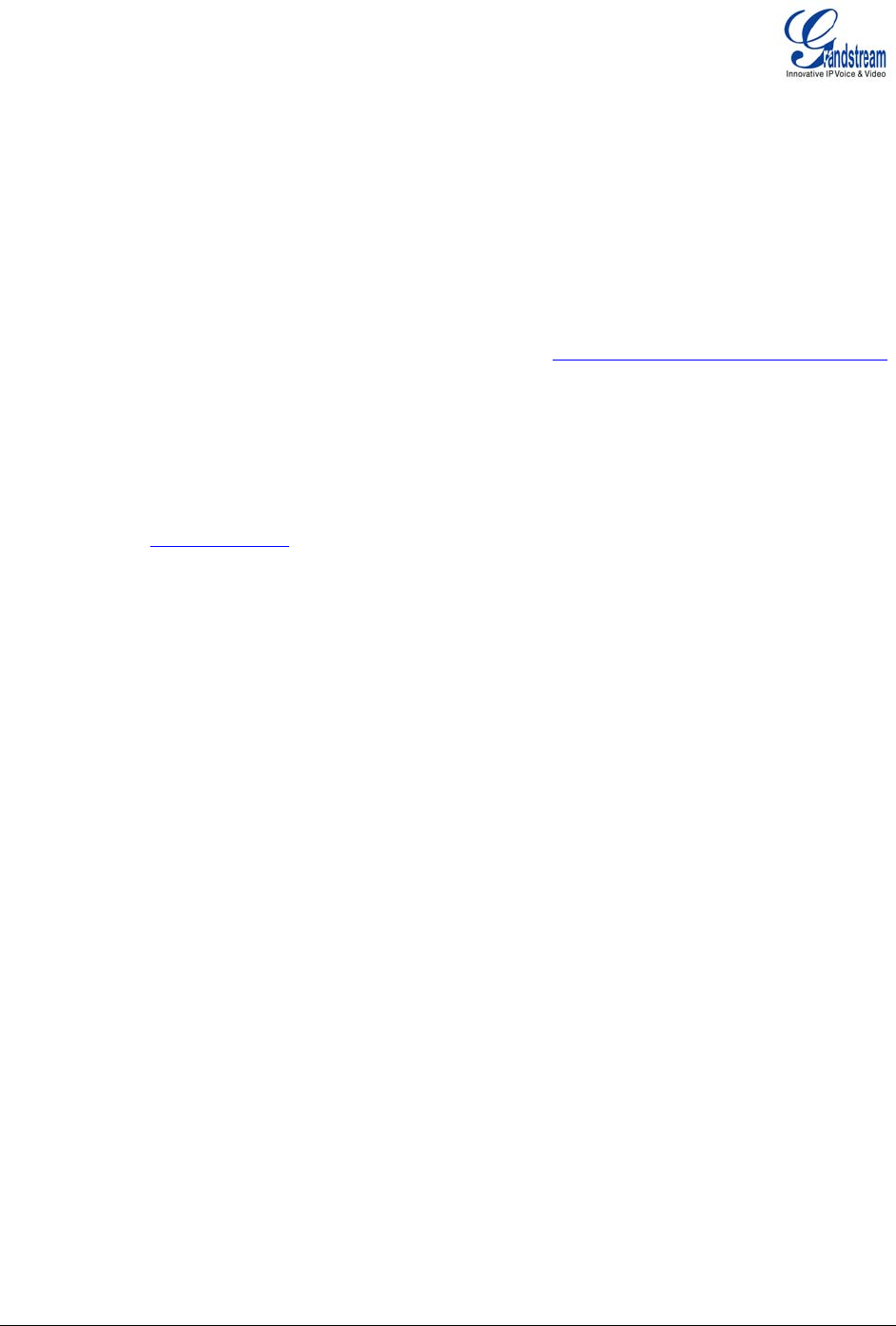
Grandstream Networks, Inc. BT-200 User Manual Page 30 of 35
Firmware 1.1.1.14 Last Updated: 12/2006
UPGRADE THROUGH TFTP
To upgrade firmware, the BT–200 can be configured with a TFTP server where the new code image is
located. It is recommended to set the TFTP server address in either a public IP address or on the same
LAN with the BT–200. There are two ways to use the TFTP server to upgrade the BT–200 firmware
1. the keypad configuration menu
2. the BT–200’s Web configuration interface.
Keypad Configuration Prompt Menu
To configure the TFTP server via menu prompt, please refer to
Table 7: Configuration Menu Definitions,
Menu Option #06. After the TFTP IP address is set up, re-boot or power cycle the BT–200 to run the new
firmware.
Web Configuration Interface
To configure the TFTP server via the Web configuration interface, open up your browser to point at the IP
address of the BT–200.
1. Input the
admin password to enter the configuration screen.
2. Enter the TFTP server address in the designated field located at the bottom of the configuration
screen.
3. Update the change by clicking the “Update” button.
4. Reboot or power cycle the phone, the firmware files will be fetched upon booting up.
The system will check the TFTP server only during the initial power up. If the configured TFTP server is
found and a new code image is available, the BT–200 will retrieve the new image files by downloading
them into the BT–200’s SRAM. During this stage, the BT–200’s LEDs will blink until the
checking/downloading process is completed. Upon verification of checksum, the new code image will
then be saved into the Flash. If TFTP fails for any reason (e.g., TFTP server is not responding, there are
no code image files available for upgrade, or checksum test fails, etc), the BT–200 will stop the TFTP
process and boot using the existing code image in the flash.
The TFTP process may take up to 2 minutes over the Internet, or 20+ seconds if it is performed on a
LAN. Grandstream recommends conducting firmware upgrades in a controlled LAN environment if
possible.