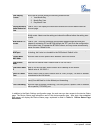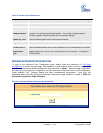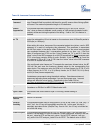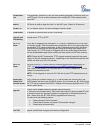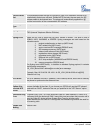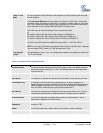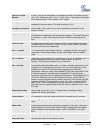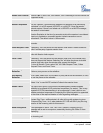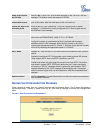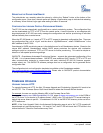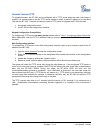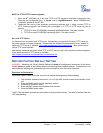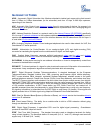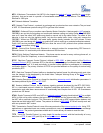Grandstream Networks, Inc. BT-200 User Manual Page 29 of 35
Firmware 1.1.1.14 Last Updated: 12/2006
REBOOTING THE PHONE FROM REMOTE
The administrator can remotely reboot the phone by clicking the “Reboot” button at the bottom of the
configuration menu. Once done, the web server will display a confirmation page to indicate that rebooting
is underway. When finished, login again after waiting for about 30 seconds.
CONFIGURATION THROUGH CENTRAL PROVISIONING SERVER
The BT–200 can be automatically configured from a central provisioning system. The configuration files
can be downloaded via TFTP or HTTP from the central server. A service provider or an enterprise with
large deployment of BT–200 can easily manage the configuration and service provisioning of individual
devices remotely from a central server.
When the BT–200 boots up, it sends a TFTP or HTTP request to download configuration files. There are
two configuration files, one is “cfg.txt” and the other is “cfg000b82xxxxxx”, where “000b82xxxxxx” is the
MAC address of the BT–200.
Grandstream’s GAPS provisioning server is the default server for all Grandstream devices. Based on the
unique MAC address, Grandstream’s default GAPS server provisions the devices with re-direction
settings to point to a customer’s TFTP or HTTP server for further provisioning. This could be simple re-
direction or with special provisioning settings.
GAPSLITE - Grandstream Automated Provisioning System – supports the automated configuration of the
HT–496. It is a licensed-based software. GAPSLITE uses enhanced (NAT friendly) TFTP or HTTP and
other communication protocols to communicate with each individual BT–200 for firmware upgrade,
remote reboot, etc. The GAPSLITE software package also has a configuration tool to generate device
configuration files.
The configuration tool and configuration templates is available on the Grandstream website:
http://www.grandstream.com/y-configurationtool.htm. Please refer to GAPSLITE product documentation
or contact sales directly @
sales@grandstream.com .
F
IRMWARE UPGRADE
UPGRADE THROUGH HTTP
To upgrade firmware via HTTP, the field “Firmware Upgrade and Provisioning: Upgrade Via” needs to be
set to HTTP. The “Firmware Server Path” should be set to where the firmware files are located.
For example, the user can use the following URL in the Firmware Server Path:
firmware.mycompany.com: 6688/Grandstream/1.0.0.29 where firmware.mycompany.com is the FQDN of
the HTTP server. It can also be in IP address format. “:6688” is the TCP port the HTTP server listening to,
default http server listens to port 80. “/Grandstream/1.0.0.29” is the RELATIVE directory to the root dir on
HTTP web server.
NOTE: If the “Auto Upgrade” field in the Advanced Configuration page is set to “No”, HTTP upgrade will
be performed only once during boot-up. If it is set to “Yes”, the BT–200 will check the HTTP server in the
interval defined in “Check for new firmware every” field.