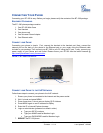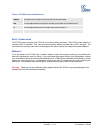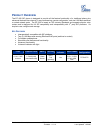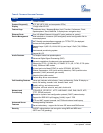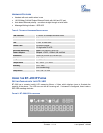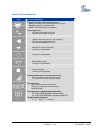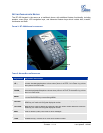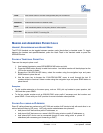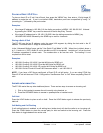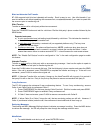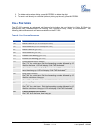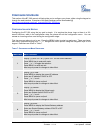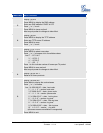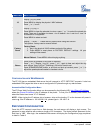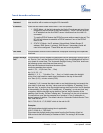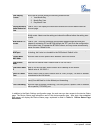Grandstream Networks, Inc. BT-200 User Manual Page 13 of 35
Firmware 1.1.1.14 Last Updated: 12/2006
PLACING A DIRECT IP-IP CALL
To place a direct IP to IP call, first off-hook, then press the “MENU” key, then enter a 12-digit target IP
address to make the call. If port is not default 5060, destination ports can be specified by using “*4”
(encoding for “:”) followed by the port number.
Examples:
• If the target IP address is 192.168.0.10, the dialing convention is MENU 192 168 000 010 followed
by pressing the “SEND” key or wait for seconds in the No Key Entry Timeout.
• If the target IP address/port is 192.168.1.20:5062, then the dialing convention is MENU_key
192168001020*45062 followed by the SEND key or wait for 4 seconds.
Placing a Quick IP Call
The BT–200 can dial an IP address under the same LAN segment by dialing the last octet in the IP
address.
Controlled static IP usage is recommended.
In the “Advanced Settings” page, set the "Use Quick IP-call Mode” to YES. When #xxx is dialed, where x
is 0 – 9 and xxx <= 255, a direct IP call to aaa.bbb.ccc.XXX is completed. “aaa.bbb.ccc” is from the local
IP address regardless of subnet mask. The numbers #xx or #x are also valid. The leading 0 is not
required but can be used.
Examples:
• 192.168.0.2 calling 192.168.0.3 just dial #3 follow by SEND or #
• 192.168.0.2 calling 192.168.0.23 just dial #23 follow by SEND or #
• 192.168.0.2 calling 192.168.0.123 just dial #123 follow by SEND or #
• 192.168.0.2 dial # 3 and # 03 and # 003 has same effect --> call 192.168.0.3
NOTE:
If you have a SIP Server configured, a Direct IP-IP call still works. If you are using STUN, the
Direct IP-IP call will also use STUN. Configure the “Use Random Port” to “NO” when completing Direct IP
calls.
ANSWER AN INCOMING CALL
The BT–200 works like any other traditional phone. There are two ways to answer an incoming call:
1. Pick up the handset to answer the call normally using handset, or
2. Press the SPEAKER button to answer in speakerphone or headset mode
Call Hold
Press the HOLD button to place a call on hold. Press the HOLD button again to release the previously
held call.
Call Waiting and Call Flashing
If call waiting feature is enabled, a call waiting tone (stutter tone) will alert the caller to an incoming call.
Press the FLASH button to place the current party on hold and switch to the incoming call. Press the
flash button to toggle between two active calls.