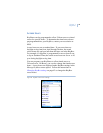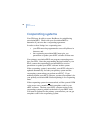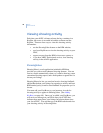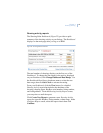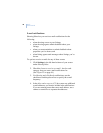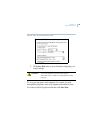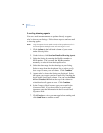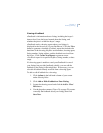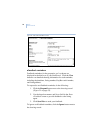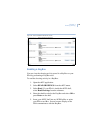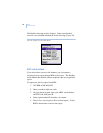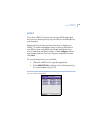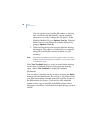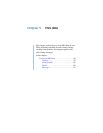eKEY
User Manual
50
E-mailing showing agents
You can e-mail announcements or updates directly to agents
who’ve shown your listings. Follow these steps to send an e-mail
to showing agents.
Note: Only the agents who’ve opted to receive listing update e-mails in
the ShowingValue Settings screen will receive your e-mail.
1. Click Actions in the left-hand column of your screen
under ShowingValue.
2. Under Actions, click Send an Email to Showing Agents.
3. Select the listing by entering the KeyBox number or
MLS number. You can enter the KeyBox number
manually or select it from the dropdown list.
4. Select the date range for the showings at your listing.
Select a range from the dropdown list, or select specify
date range to enter your own dates. Click Continue.
5. Agents who’ve shown the listing are displayed. Select
the agents you want to send an e-mail to by checking the
boxes in the Send Email column. You can use the Select
All and Unselect All links at the top of the column to
select/deselect all agents at once. Click Continue.
6. In the Compose Email screen, type your e-mail in the
Comments field. If you do not have a saved e-mail
signature, enter the information in the Personal Email
Signature field.
7. Click Preview to view your message before sending, and
click Send Now to send the e-mail.