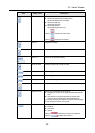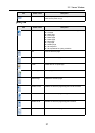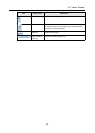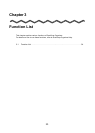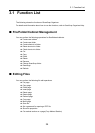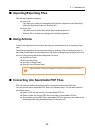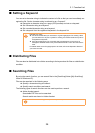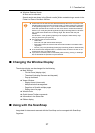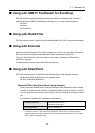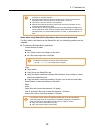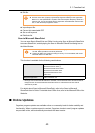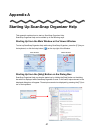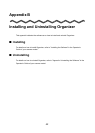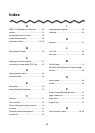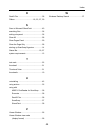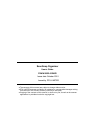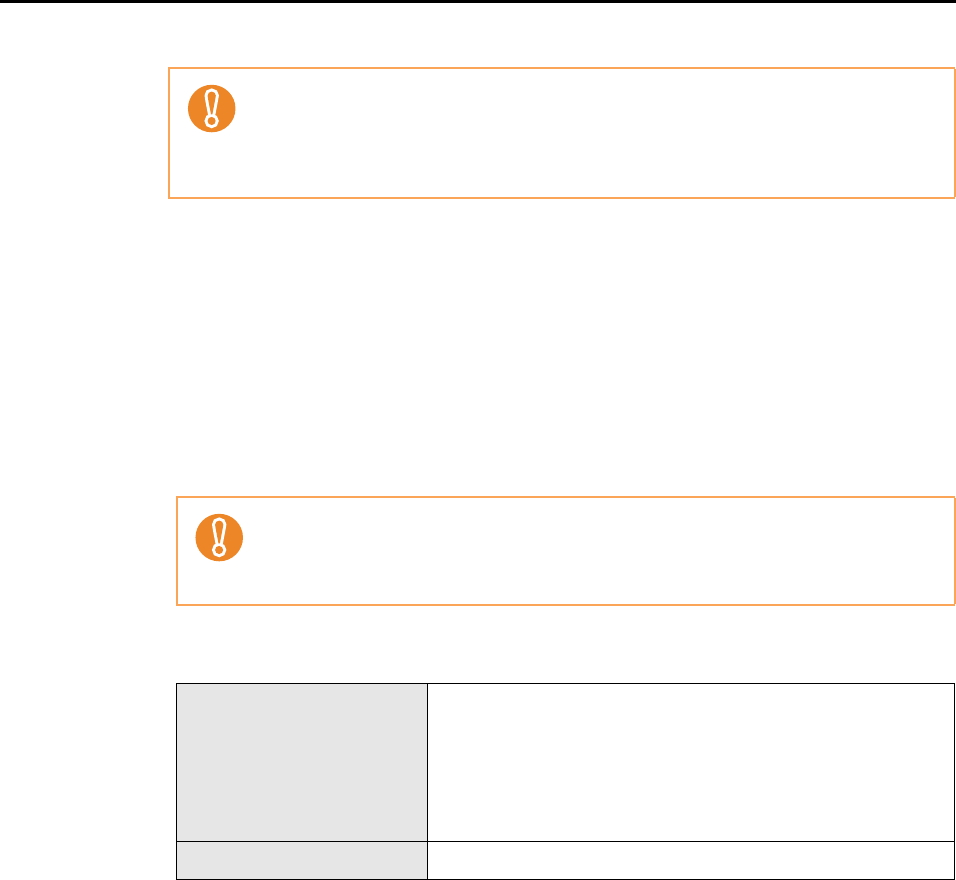
3.1 Function List
40
z Edit file
z Import/export file
z Convert into searchable PDF
z Set or edit keyword
z Distribute file
Scan to Microsoft SharePoint
You can save files to SharePoint and Office Live by using Scan to Microsoft SharePoint
to access SharePoint, and displaying the Scan to Microsoft SharePoint dialog box on
the Main Window.
This function is available for the following combinations.
* : Although Scan to Microsoft SharePoint is available, use of Microsoft Office SharePoint Server
linkage function is recommended because files saved on a SharePoint site can also be
searched or printed.
For details about Scan to Microsoft SharePoint, refer to the Scan to Microsoft
SharePoint User's Guide. For details about Office Live, refer to the Microsoft Office Live
Web site.
■ Online Updates
Organizer program updates are available online on a necessity basis for better usability and
functionality. When a update request is received, Organizer checks to see if program updates
are provided online, and automatically downloads the latest version.
z Files on the site cannot be edited directly from ScanSnap Organizer.
z For files on the site, if [Open] or [ScanSnap Organizer Viewer] on the Application
Menu is run, the specified file is copied to the local computer temporary folder as a
read-only file. The file is opened with the application associated with the file exten-
sion, or with ScanSnap Organizer Viewer.
z When using Scan to Microsoft SharePoint for linkage, you can only save files on
the site. Other operations cannot be performed.
z Support for Office Live varies according to country. For more details, refer to the
Microsoft Office Live Web site.
Compatible SharePoint SharePoint Server 2010 (*)
SharePoint Server 2007 (*)
SharePoint Portal Server 2003
SharePoint Foundation 2010
SharePoint Services 2.0/3.0
Office Live
Required Application .NET Framework 2.0