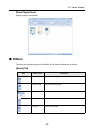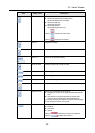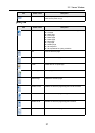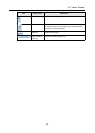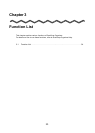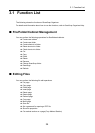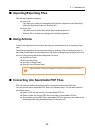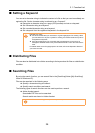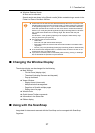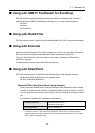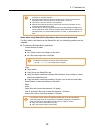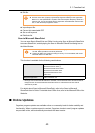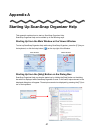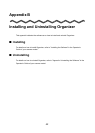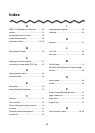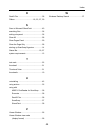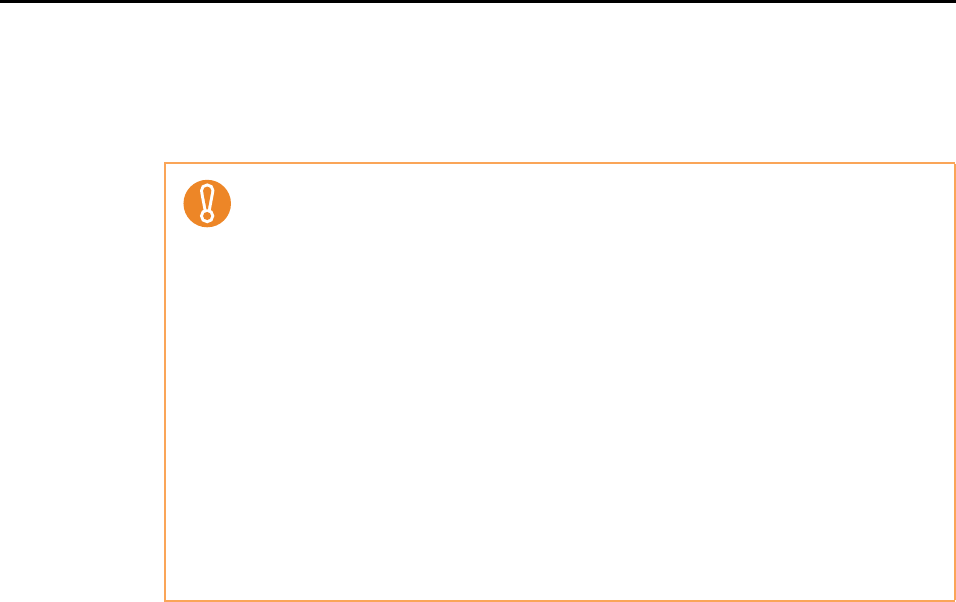
3.1 Function List
37
z Windows Desktop Search
All files can be searched.
Search results are shown in the [Search results] folder created during a search in the
Folder List Pane of the M
ain Window.
■ Changing the Window Display
The window display can be changed for the following:
z Main Window
- File List Pane (display style)
- Thumbnail (including file name and keyword)
- Pop-up thumbnail
z Viewer Window
- Display format (view mode)
- Multiple windows arrangement
- Page from a file with multiple pages
- Display size of a page
z Window Color
z Quick Access Toolbar commands
z Information in the Status Bar
z Ribbon display
■ Using with the ScanSnap
Image data for documents scanned with the ScanSnap can be managed with ScanSnap
Organizer.
z Folders that can be searched with Windows Desktop Search are only those in the
indexed locations which are set in [Control Panel] J [Indexing Options] in [Popular]
on the [Options] dialog box or if you create a shortcut to a local folder unless they
have been specified to be indexed. You will not be able to use Windows Desktop
Search if you modify the [ScanSnap] folder (the [My ScanSnap] folder for Windows
XP). Include those folders as the indexing target. Run Search after they are
indexed.
For Windows 7, when [Indexing Options] is not displayed, select either [Large
icons] or [Small icons] for [View by].
z The following files cannot be searched.
- Hidden files
- Files with a full path that exceeds 220 bytes
- Files with the same file name formats as the files created in the hidden folder
".organizer".
- lnk files (.lnk) in the [ScanSnap] folder ([My ScanSnap] folder for Windows XP)
z In the case that the assigned folder is a network folder, the search function is not
supported for files in a network folder.
z If you perform a desktop search immediately after renaming, moving, or deleting a
file, the file before the operation may be searched.