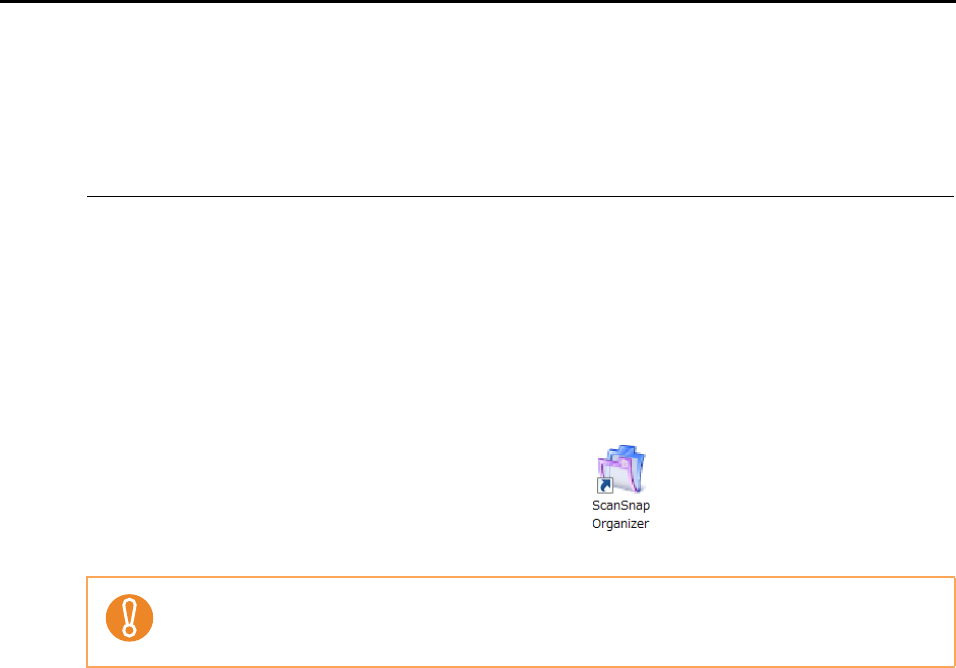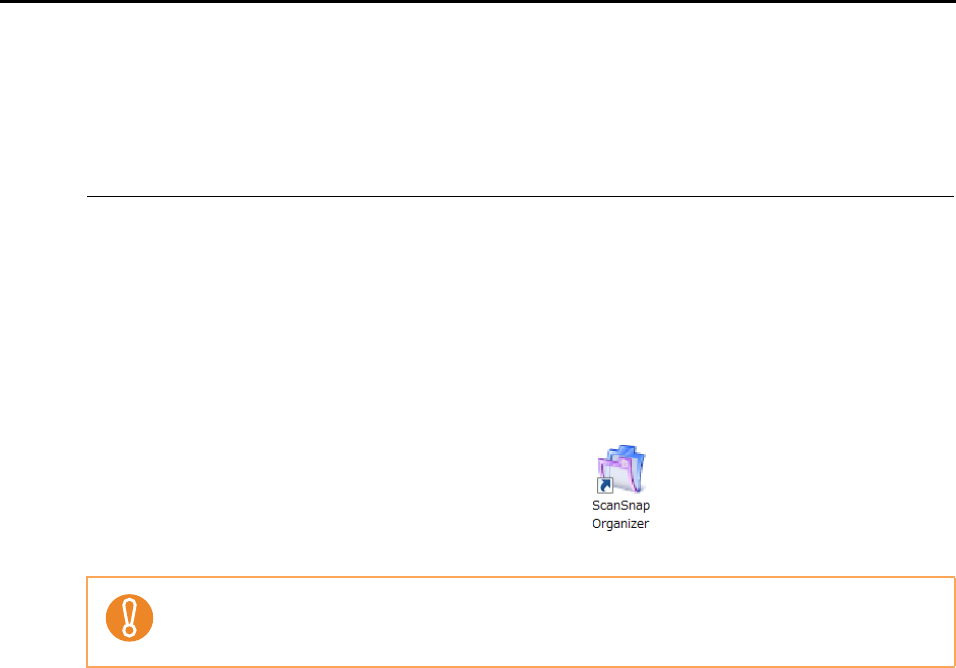
1.4 Starting Up and Exiting ScanSnap Organizer
14
1.4 Starting Up and Exiting ScanSnap
Organizer
This section describes how to start up and exit ScanSnap Organizer.
■ Starting Up ScanSnap Organizer
Directly Start Up ScanSnap Organizer
Start up ScanSnap Organizer in one of the following ways:
z Double-click the [ScanSnap Organizer] icon ( ) on the desktop.
z Click [Start]
→[All Programs]→[ScanSnap Organizer]→[ScanSnap Organizer].
Start Up from ScanSnap Manager
Start up ScanSnap Organizer from ScanSnap Manager in one of the following ways:
zStart Up from ScanSnap Quick Menu
1. Perform a scan.
DThe ScanSnap Quick Menu appears.
2. Select [Scan to ScanSnap Organizer].
DScanSnap Organizer starts up.
zStart Up from the ScanSnap Manager Setup Dialog Box
1. In the ScanSnap Manager setup dialog box, select the [Application] tab, and then
select [ScanSnap Organizer] from the [Application] drop-down list.
2. Perform a scan.
DScanSnap Organizer starts up.
For details on how to start up ScanSnap Organizer, refer to the Operator's Guide of your
scanner model.
When ScanSnap Organizer starts, a message appears to ask whether to change the settings
for searchable PDF file conversion. To change the current settings displayed in the message,
click the [Yes] button. Otherwise, click the [No] button.