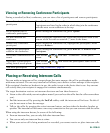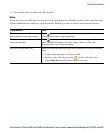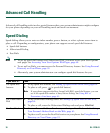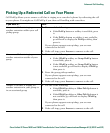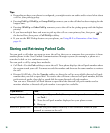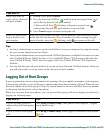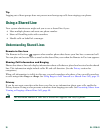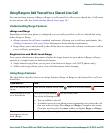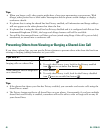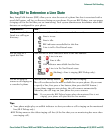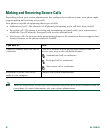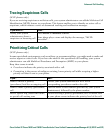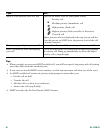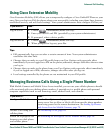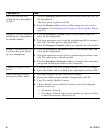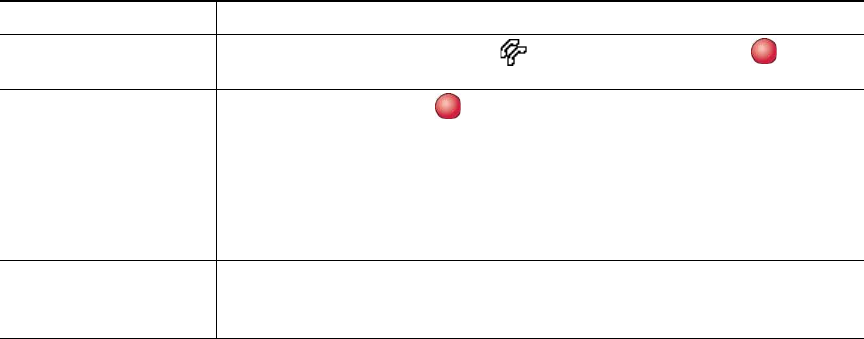
Advanced Call Handling
Cisco Unified IP Phone 7962G and 7942G Phone Guide for Cisco Unified Communications Manager 6.1(3) (SCCP and SIP)
Using Barge to Add Yourself to a Shared-Line Call
You can use barge features (cBarge or Barge) to add yourself to calls on your shared line. (Calls must
be non-private calls. See Understanding Shared Lines, page 38.)
Understanding Barge Features
cBarge and Barge
Depending on how your phone is configured, you can add yourself to a call on a shared line using
either cBarge or Barge:
• cBarge converts the call into a standard conference, allowing you to add new participants. (See
Making Conference Calls, page 28 for information about standard conferences.)
• Barge allows you to add yourself to the call but does not convert the call into a conference or allow
you to add new participants.
Single-button and Multi-touch Barge
Your system administrator determines whether the barge feature on your phone (cBarge or Barge)
operates as a single-button or multi-touch feature.
• Single button barge allows you to press a line button to barge a call (SCCP phones only).
• Multi-touch barge allows you to view call information before barging.
Using Barge Features
The table below describes how to use barge features (cBarge or Barge) to add yourself to a call on a
shared line.
If you want to... Then...
See if the shared line is
in use
Look for the remote-in-use icon next to a red line button .
Add yourself to a call
on a shared line
Press the red line button for the shared line.
One of the following occurs:
• You are added to the call.
• A window opens on your phone screen prompting you to select the call
that you want to barge. Press Barge or cBarge to complete the action.
(You may need to press the more softkey to display Barge or cBarge.)
View conference
participants (if you
used cBarge)
See Viewing or Removing Conference Participants, page 32.