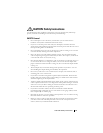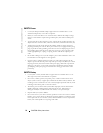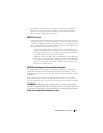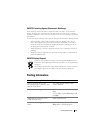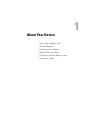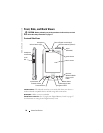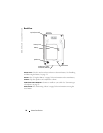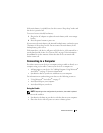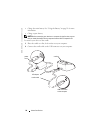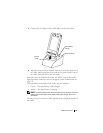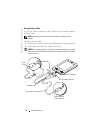About Your Device 19
WIRELESS ANTENNA—Allows you to transmit data (optional).
• When Bluetooth is in use, the antenna lights blue.
• When Wi-Fi is in use, the antenna lights green.
STYLUS—Use the stylus to write or draw on the screen. To remove the stylus, pull it
straight up and out of the holder. To avoid losing the stylus, store the stylus in the
holder when you are not using it. Ensure that the stylus is oriented correctly when
you replace it in the slot.
POWER BUTTON—Press the power button to turn the device on or off. Press and hold
the power button to dim the display. Repeat to light the display.
• When the device is connected to external power and the main battery is fully
charged, the power button light is solid green.
• When the main battery charge is low, the power button light flashes amber.
• When the battery is being charged, the power button light is solid amber.
• When the device relays a notification, the power button light rapidly flashes
green.
TOUCH SCREEN—Use the touch screen and the stylus to enter information into your
device. See "Entering Information" on page 41.
WIRELESS OR MICROSOFT
®
WINDOWS MEDIA
®
PLAYER ON/OFF BUTTON—On wireless devices,
the button turns the wireless module on and off. Turn off the module to conserve
power. On non-wireless devices, the button turns Windows Media Player on and off.
H
OME BUTTON—Press this button to launch Home or to turn on the device.
M
ESSAGING BUTTON—Press this button to launch Messaging or to turn on the
device.
NAVIGATOR BUTTON—Press the right, left, top, or bottom of the navigator button to
move the cursor on the screen. Press the center to enter a selection.
C
ONTACTS BUTTON—Press this button to launch Contacts or to turn on the device.
C
ALENDAR BUTTON—Press this button to launch Calendar or to turn on the device.
RECORD BUTTON—See "Recording a Message" on page 50 for information on using
the record button.
SCROLL DIAL
• Press the scroll dial to perform actions similar to pressing <Enter> on a keyboard.
• Rotate the scroll dial up or down to perform actions similar to using the up- and
down-arrow keys on a keyboard.
For information on the functionality of the scroll dial within programs, see Pocket
PC Help on your device.
HEADPHONE CONNECTOR—Attach headphones.