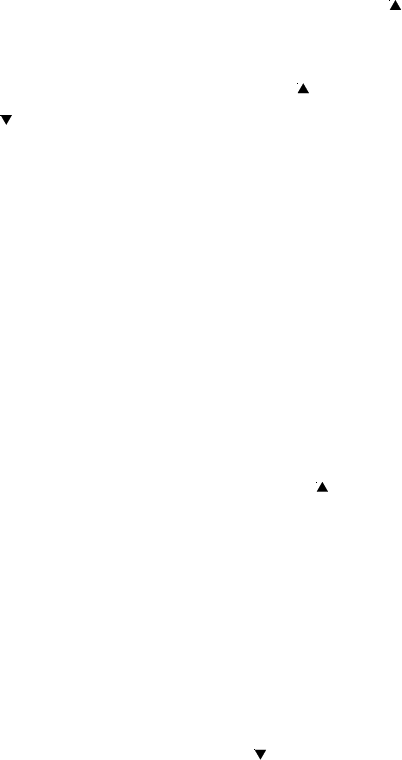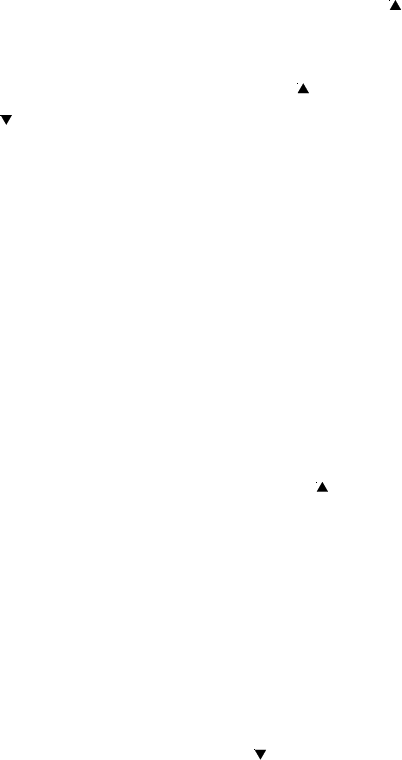
After the adapter is connected, the display will show as indicated below for setting.
1.
[SELECT LANGUAGE] appears on the display. Press the REVIEW UP ( )
button to select the language. Eng - English, ESP - Spanish, FRA - French, and then
press the MENU button to confirm the selection. English is the default setting
2. When [LCD CONTRAST] appears, press the REVIEW UP ( ) button and
REVIEW DOWN ( ) button to select the desired contrast. The default setting
is 3. Press the MENU button to confirm the selection.
3. When [ENTER HOME AREA] appears, enter the desired home area code using
the keypad. After entering the home area code, press the MENU button to confirm
selection. [ENTER AREA CODE] appears next. Follow the same instructions to
enter up to 5 additional area codes.
4. When [SET ACCESS CODE] appears, enter the desired access code using the
keypad. Press MENU to confirm the selection. The code can range from _ to 9.
The Access Code is used to obtain an outside line when using a PBX and some
Centrexapplications. This feature can be used with Caller ID and Memory Loca
tions.
5. When [SELECT LDS CODE] appears, enter the desired LDS code using the
keypad. Press MENU to confirm the selection. The code can range from 1 to 9.
The default setting is 1.
6. When [FLASH TIMER (MS)] appears, press the REVIEW UP ( ) button to toggle
between 600ms, 100 ms, and 300ms. After selecting the desired flash time, press
the MENU button to confirm selection.
7.
When [SELECT LINE 1/2] appears, press 1 to select line 1 and press 2 to
select line 2. Press MENU to confirm the setting.
8.
When [DIAL MODE] appears, press 1 to select pulse dialing and 2 to select
tone dialing. Tone is the default setting. Press MENU to confirm the setting.
9. When [VOICEMAIL NUMBER] appears, enter the voicemail number, the desired
number of pauses, and the pin code (maximum of 16 digits) using the keypad. To
delete a number or digit, press the REVIEW DOWN ( ) button to erase the
number(s). After the desired number has been entered, press MENU to confirm
selection.
4