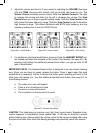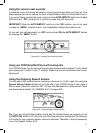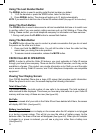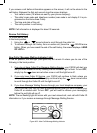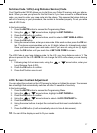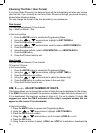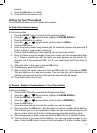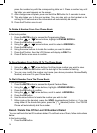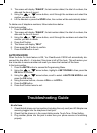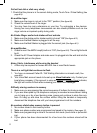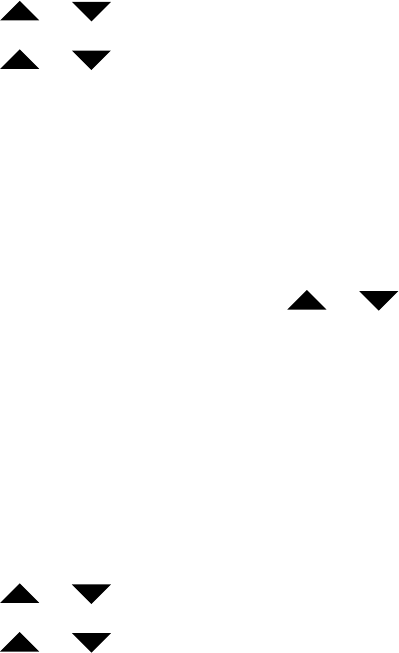
27
Set Area Code / LDS (Long Distance Service) Code
Your ClearSounds CSC50 allows you to dial from your Caller ID memory and your phone-
book. When you use your phone for the first time or if you have moved to a different area
code, you need to enter your area code into the phone. This assures that when dialing a
call out of memory or your phonebook, the number is formatted properly. To set your area
code & LDS Code:
In the hook position,
1. Press the MUTE button to access the Programming Menu.
2. Using the
or arrow buttons, highlight <<SET PHONE>>.
3. Press the OK button to confirm.
4. Using the or arrow buttons, scroll to select <<SET AREA & LDS>>.
5. Press the OK button.
6. Using the arrow buttons, enter your area code. After each number press the OK but-
ton. The phone accommodates up to six (6) digits (allows for International codes).
Once you have entered your area code, even if you are not using all six (6) digits,
press the OK button until you reach the <<SET LDS CODE>> screen.
The LDS Code is your long distance code. In the U.S. your long distance code is 1. The
phone is pre-set for the U.S. NOTE: Do not change the LDS code unless you are leaving
the U.S.
1. Following step 6 of set area code, using the or arrow button, enter your
Long Distance Code (LDS).
2. Press the OK button to confirm.
3. Press the C button once to exit.
LCD / Screen Contrast Adjustment
You can adjust the contrast on the LCD screen to darken or lighten the screen. Your screen
has a backlight that automatically switches off after 15 seconds of inactivity.
In the hook position,
1. Press the MUTE button to access the Programming Menu.
2. Using the or arrow buttons, highlight <<SET PHONE>>.
3. Press the OK button to confirm.
4. Using the or arrow buttons to select <<LCD CONTRAST>>.
5. Press the OK button.
6. Using the arrow buttons to adjust the contrast level that most comfortable for
you.
7. Press the OK button (it will automatically return to time & date screen).
TIP: You can tilt the display as well to fit your needs.