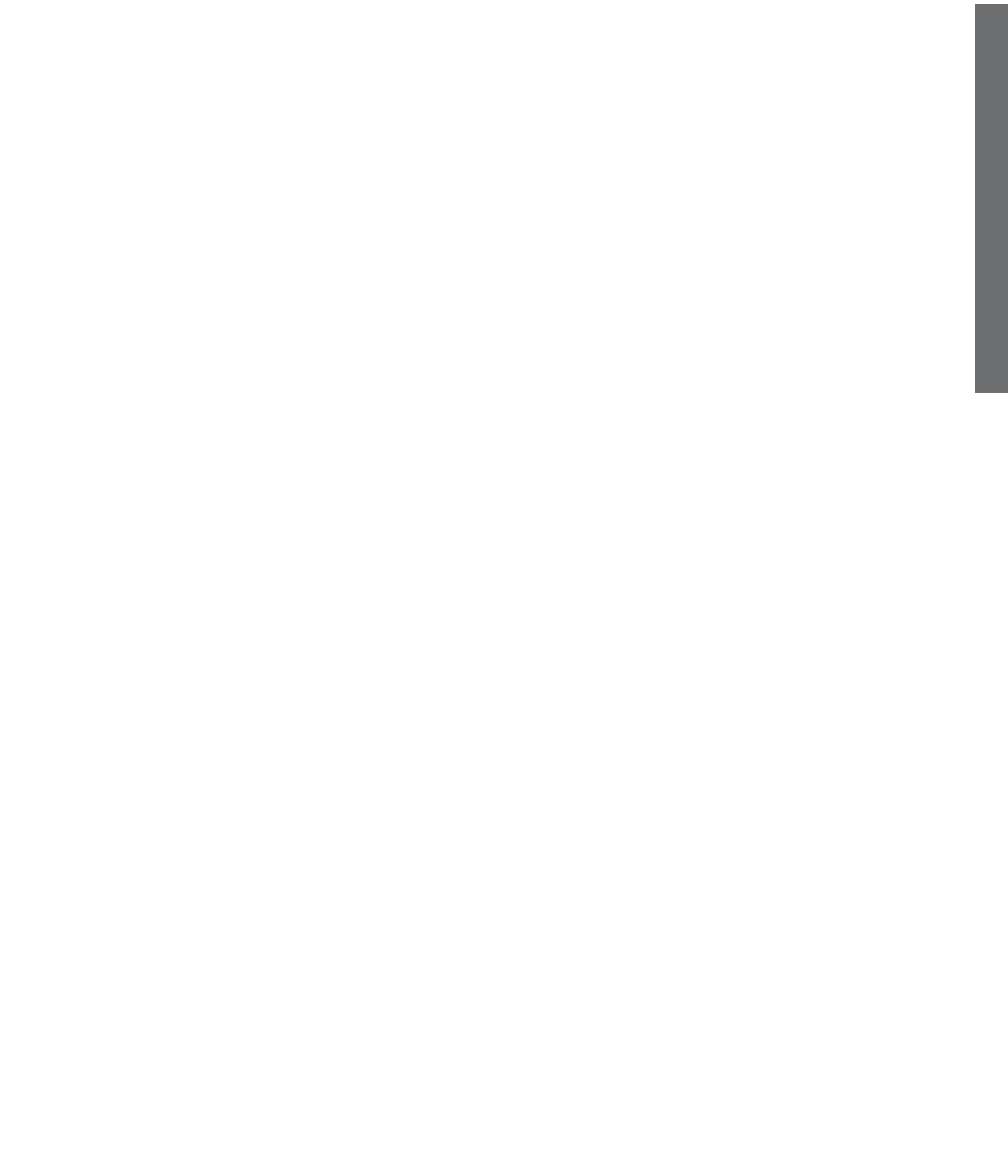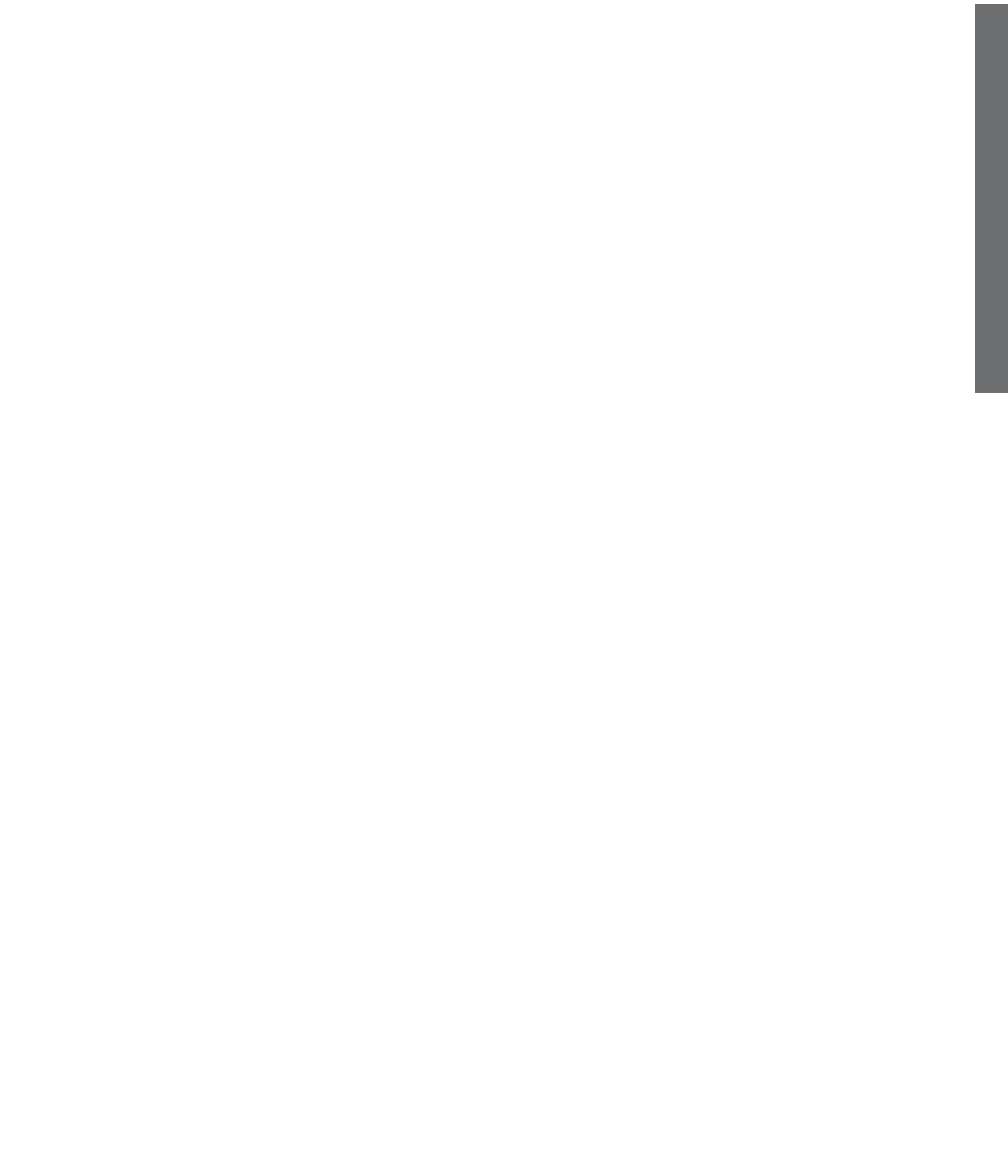
Using the Dial Pad to Enter
Letters
When prompted to enter a name select
the appropriate letter using the digits on
the dial pad. Pressing the key once will
cause the first letter to appear; (for
instance, for entering “E” you would
press “3” twice).The cursor will advance
to the next space to allow you to enter
the next letter.
Saving to Phonebook
Phone numbers of up to 23 digits and
names of up to 16 letters can be stored
into PhoneBook.
1. While in the PhoneBook mode press
the PROG button. SAVE NEW
NUMBER will display on the screen.
2. TO ENTER NUMBER
Use the numbers 0-9 on the keypad
to enter the number you wish to
store. Use DEL button as backspac-
ing key to correct errors. Press
ENTER button.
3. TO ENTER NAME
Use the letter function of the keys to
enter the name. Use DEL button as
backspacing key to correct errors.
Press ENTER button.
4. NUMBER STORED will appear – the
entry was saved in the Phone Book.
Emergency Memory Buttons
The phone provides 3 one-touch mem-
ory buttons for emergency dialing.These
buttons are situated above the numeric
keypad, and are marked with symbols
for medical, safety and fire emergency.
Storing to Emergency Memory
Buttons
1. Press MODE button twice to enter
the PhoneBook menu.
2. Press PROG button.
3. At the prompt, enter the desired
number to be saved (to edit/delete
entered digits, press DEL button
to erase entry and re-enter digits).
4. Press ENTER button.
5. At the prompt, enter the desired
name, using the letter feature of
the numeric keypad. Use DEL button
for editing entries.
6. Press ENTER button.
7. The display will show the newly
entered record.
8. Press the desired Emergency
Memory button for two seconds,
the display will show “MEMORY
STORED”.The number will be
stored both in the PhoneBook
memory, as well as into the
chosen memory button.
Operating Your Telephone
E
N
G
L
I
S
H
23