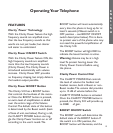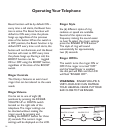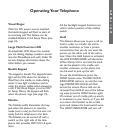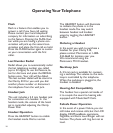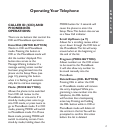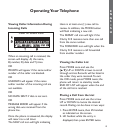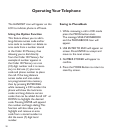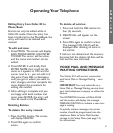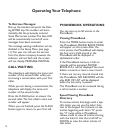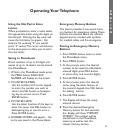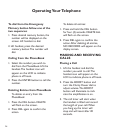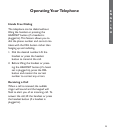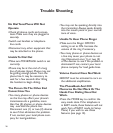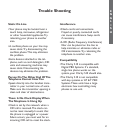21
To delete all entries:
1. Press and hold the DEL button for
four (4) seconds.
2. DELETE ALL will appear on the
screen.
3. Press DEL again to confirm action.
The message NO CALLS will be
displayed after deleting all items in
the call list.
If calls are not deleted and the memory
becomes full, the oldest call data will be
lost and the new call saved.
VOICE MAIL AND MESSAGE
WAITING OPERATIONS
The Clarity 510 will work in conjunction
with Voice Mail or Message Waiting serv-
ices.
IMPORTANT:You must subscribe to a
Voice Mail or Message Waiting service from
your local telephone company to utilize this
feature.
The ENTER/DIAL button will flash BLUE
and the screen will display the message
MESSAGE WAITING to indicate a new mes-
sage is waiting.
To quickly retrieve messages, the access
number should be programmed into the
telephone. Refer to Voice Mail Number
storage in the Setup Menu (see page 12)
for instructions.
Operating Your Telephone
E
N
G
L
I
S
H
Editing Entry from Caller ID to
Phone Book
Entries can only be edited while in
Caller ID mode. Once the entry has
been transferred to the PhoneBook, the
entry will need to be deleted and
resaved.
To edit and save:
1. Press PROG. The screen will display
SAVE PHONE BOOK, USE ENTER
TO END.The cursor will be active
and the name and number can be
edited.
2. Press ENTER. It will briefly flash
ENTER NAME, then it will list the
name as it appears in CID, and the
cursor next to it - you can edit it at
this point. Press DEL to backspace
until you get to where you want to
start changes, and then complete the
name. Repeat the procedure for
editing the number.
3. After editing is complete and you
are happy with both number and
name press ENTER, the entry will
then be saved in the PhoneBook.
Deleting Entries
To delete the entry viewed:
1. Press the DEL button.The screen
will display DELETE?.
2. Press DEL again to confirm
action.