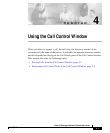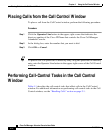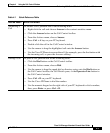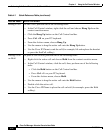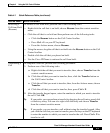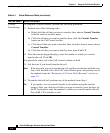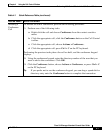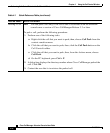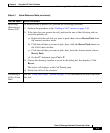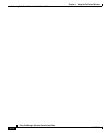4-3
Cisco CallManager Attendant Console User Guide
OL-3053-01
Chapter 4 Using the Call Control Window
Performing Call-Control Tasks in the Call Control Window
Table 4-1 Quick Reference Table
Desired Result Action Performed
Answering a
Call
To answer a call, perform one of the following tasks:
• Right-click the call and choose Answer in the context-sensitive menu.
• Click the Answer button on the Call Control toolbar.
• From the Actions menu, choose Answer.
• Press Ctrl + A key on your PC keyboard.
• Double-click the call in the Call Control window.
• Use the mouse to drag the highlighted call onto the Answer button.
• Use the Cisco IP Phone to answer the call (for example, press the line button with
the incoming call, or press the Answer softkey).
Placing a Call To place a call, perform one of the following tasks:
• Click the Dial button on the Call Control toolbar.
• From the Actions menu, choose Dial.
• Use the mouse to drag the speed-dial or directory entry onto the Dial button on
the Call Control toolbar, the Call Details pane, or the Operator Line button in
the Call Control window.
• Press Ctrl + D on your PC keyboard.
• Use the Cisco IP Phone to dial the number.
• Use the numeric keypad on the right side of your PC keyboard to dial a number;
then, press Enter or press Ctrl + D.