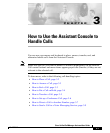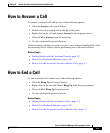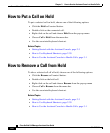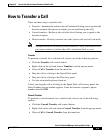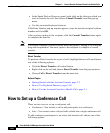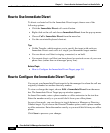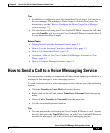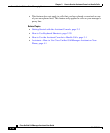3-7
Cisco Unified CallManager Assistant User Guide
OL-10189-01
Chapter 3 How to Use the Assistant Console to Handle Calls
How to Divert a Call to Another Number
• Click the Conference call control button.
• Right-click on the call and choose Conference from the pop-up menu.
• Choose Call > Conference from the menu bar.
• Right-click on a listing in the Speed Dials or Directory panels and choose
Conference from the pop-up menu.
• Use the associated keyboard shortcut.
If the Enter Number pop-up window appears, enter the conference participant’s
phone number and click OK.
After you have spoken with the new conference participant, click the Conference
button again to add the person to the call.
To set up a conference call using join, highlight the calls that you want in the
conference and choose one of the following options:
• Click the Join call control button.
• Right-click on the call and choose Join from the pop-up menu.
• Choose Call > Join from the menu bar.
Related Topics
• Getting Started with the Assistant Console, page 2-3
• How to Use Keyboard Shortcuts, page 2-20
• How to Use the Assistant Console to Handle Calls, page 3-1
How to Divert a Call to Another Number
Use Immediate Divert to transfer a selected call to a pre-determined target
number. You can divert a call that is ringing, connected, or on hold.
In proxy-line mode, the initial default target is the manager for whom the call was
originally intended. In shared-line mode, there is no default target. However you
can configure the target using any valid phone number or extension.
For details, refer to the following sections:
• How to Use Immediate Divert, page 3-8
• How to Configure the Immediate Divert Target, page 3-8