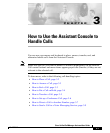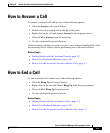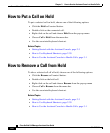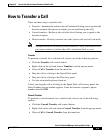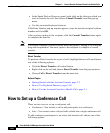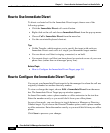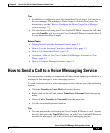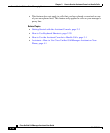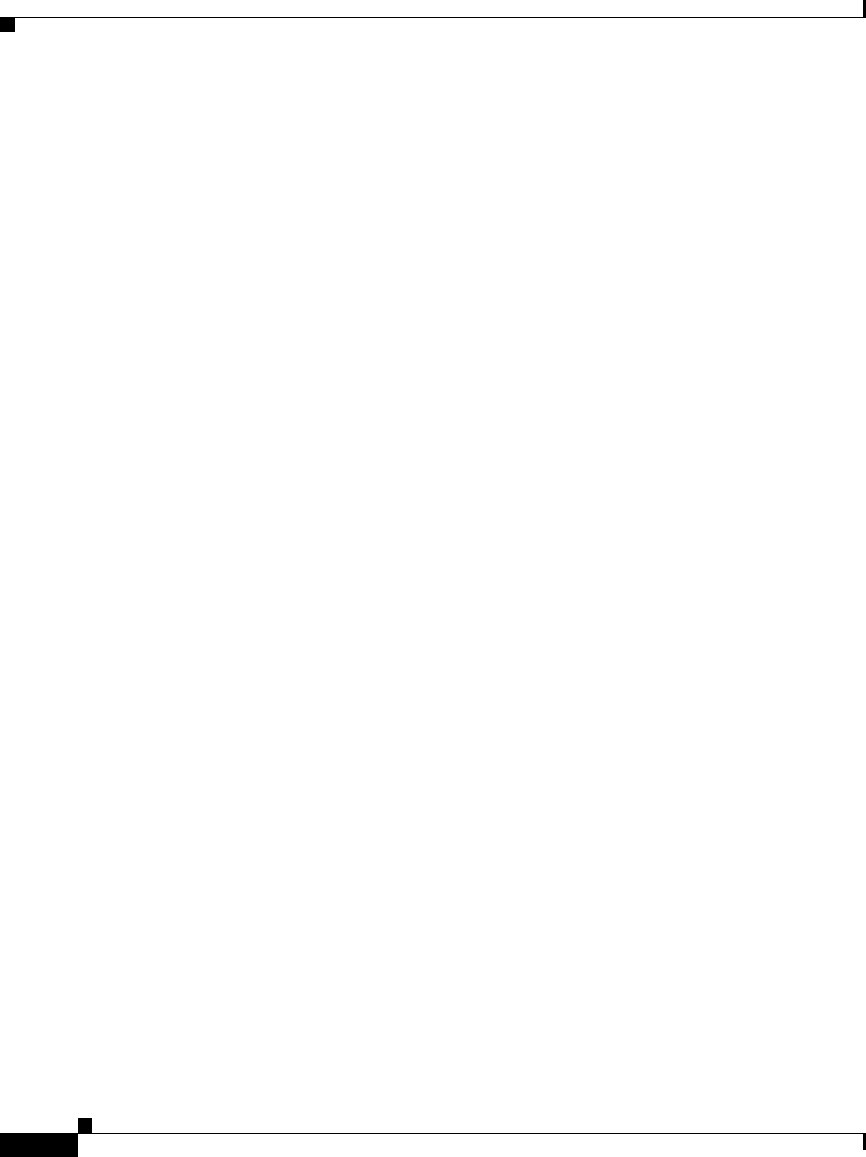
Chapter 3 How to Use the Assistant Console to Handle Calls
How to Place a Call
3-2
Cisco Unified CallManager Assistant User Guide
OL-10189-01
How to Place a Call
To place a call from the Assistant Console, choose any of the following options:
• Click the Dial call control button.
• Right-click on a phone line in the My Calls panel and choose Dial from the
pop-up menu.
• Choose Call > Dial from the menu bar.
• Double-click a speed dial or directory number.
• Drag and drop a directory number into the My Calls panel.
• Use the associated keyboard shortcut.
• With the console open and active on your desktop, enter the phone number
that you want to call using your keyboard, then press Enter. You can see the
number that you are calling in the status bar along the bottom of the console.
If the Enter Number pop-up window appears, enter the phone number that you
want to call and click OK.
Enter the number exactly as you would if you were placing the call from your
Cisco Unified IP Phone.
Calls originated from Assistant Console use the first physical line of the Assistant
phone.
Related Topics
• Getting Started with the Assistant Console, page 2-3
• How to Use Keyboard Shortcuts, page 2-20
• How to Use the Assistant Console to Handle Calls, page 3-1