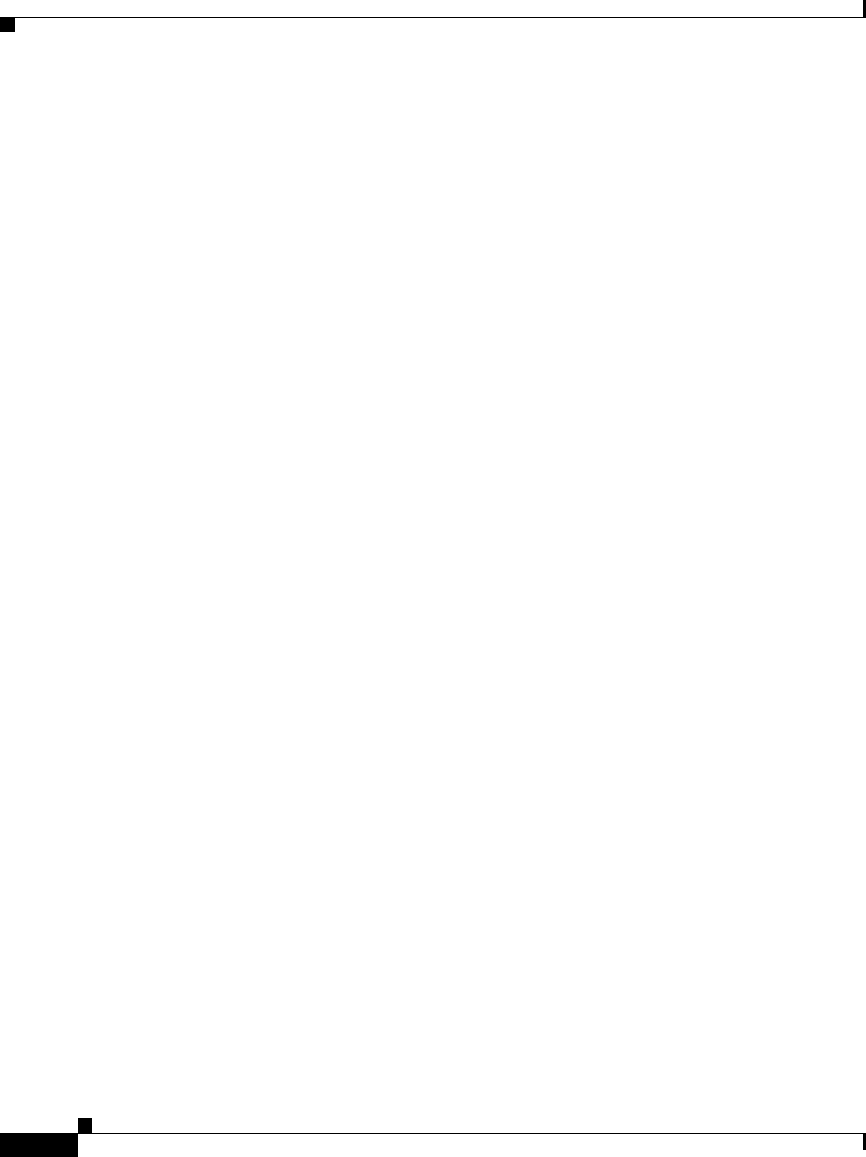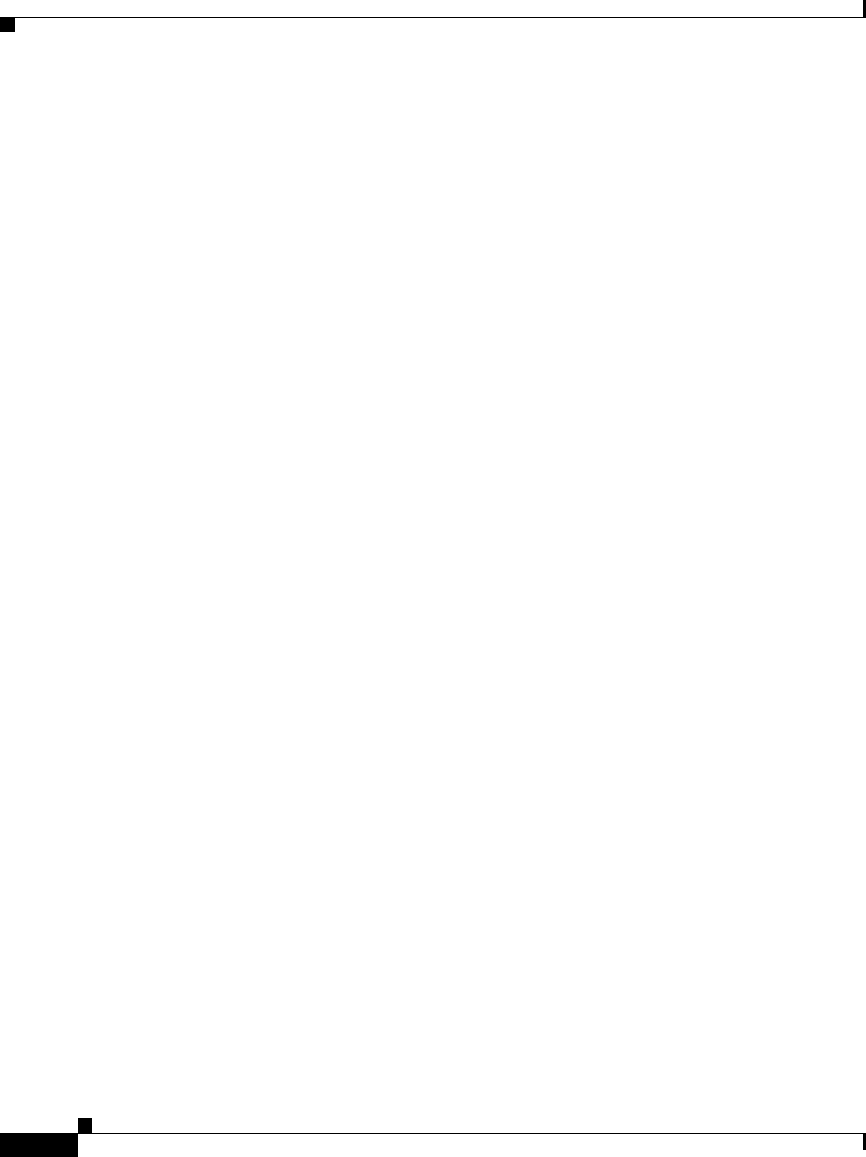
Chapter 3 How to Use the Assistant Console to Handle Calls
How to Put a Call on Hold
3-4
Cisco Unified CallManager Assistant User Guide
OL-10189-01
How to Put a Call on Hold
To put a selected call on hold, choose one of the following options:
• Click the Hold call control button.
• Double-click on the connected call.
• Right-click on the call and choose Hold from the pop-up menu
• Choose Call > Hold from the menu bar.
• Use the associated keyboard shortcut.
Related Topics
• Getting Started with the Assistant Console, page 2-3
• How to Use Keyboard Shortcuts, page 2-20
• How to Use the Assistant Console to Handle Calls, page 3-1
How to Remove a Call from Hold
To take a selected call off of hold, choose one of the following options:
• Click the Resume call control button.
• Double-click on the held call.
• Right-click on the call and choose Resume from the pop-up menu
• Choose Call > Resume from the menu bar.
• Use the associated keyboard shortcut.
Related Topics
• Getting Started with the Assistant Console, page 2-3
• How to Use Keyboard Shortcuts, page 2-20
• How to Use the Assistant Console to Handle Calls, page 3-1