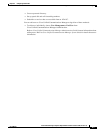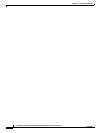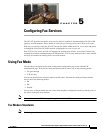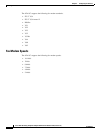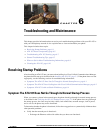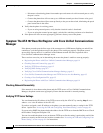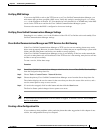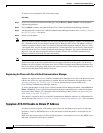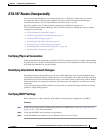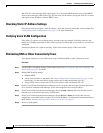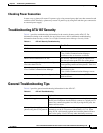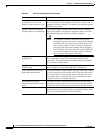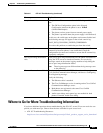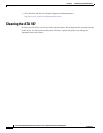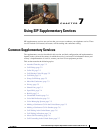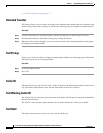6-5
Cisco Unified IP Phone Administration Guide for Cisco Unified Communications Manager 8.0
OL-21035-01
Chapter 6 Troubleshooting and Maintenance
ATA 187 Resets Unexpectedly
ATA 187 Resets Unexpectedly
If users report that their phones are resetting during calls or while idle on their desk, you should
investigate the cause. If the network connection and Cisco
Unified Communications Manager
connection are stable, a Cisco
Unified IP Phone should not reset on its own.
Typically, a phone resets if it has problems connecting to the Ethernet network or to
Cisco
Unified Communications Manager. These sections can help you identify the cause of a phone
resetting in your network:
• Verifying Physical Connection, page 6-5
• Identifying Intermittent Network Outages, page 6-5
• Verifying DHCP Settings, page 6-5
• Checking Static IP Address Settings, page 6-6
• Verifying Voice VLAN Configuration, page 6-6
• Eliminating DNS or Other Connectivity Errors, page 6-6
• Checking Power Connection, page 6-7
Verifying Physical Connection
Verify that the Ethernet connection to which the ATA 187 is connected is up. For example, check whether
the particular port or switch to which the phone is connected is down and that the switch is not rebooting.
Also make sure that there are no cable breaks.
Identifying Intermittent Network Outages
Intermittent network outages affect data and voice traffic differently. Your network might have been
experiencing intermittent outages without detection. If so, data traffic can resend lost packets and verify
that packets are received and transmitted. However, voice traffic cannot recapture lost packets. Rather
than retransmitting a lost network connection, the phone resets and attempts to reconnect its network
connection.
If you are experiencing problems with the voice network, you should investigate whether an existing
problem is simply being exposed.
Verifying DHCP Settings
Follow this process to help determine if the phone has been properly configured to use DHCP:
Procedure
Step 1 Verify that you have properly configured the phone to use DHCP. See Configuring Startup Network
Settings, page 3-4 for more information.
Step 2 Verify that the DHCP server has been set up properly.
Step 3 Verify the DHCP lease duration. Cisco recommends that you set it to 8 days.