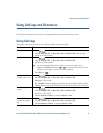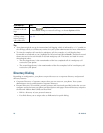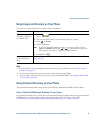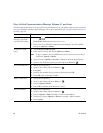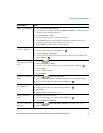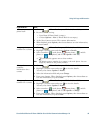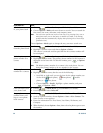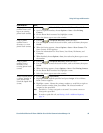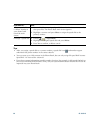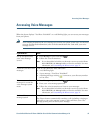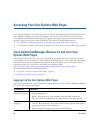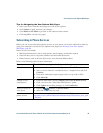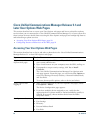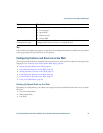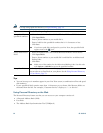Using Call Logs and Directories
Cisco Unified Wireless IP Phone 7925G for Cisco Unified Communications Manager 7.0 85
Copy a phone
number from a call
log to an existing
phone book contact
1. Choose > Missed Calls, or Received Calls, or Placed Calls.
2. Scroll to a phone number, choose Options > Store > Use Existing
Contact.
3. On the Phone Book contacts list, highlight a name.
4. Select the phone type to store the number.
Copy a phone
number from a
directory to a new
phone book contact
1. Choose > Corporate Directory (name can vary).
2. Use your keypad to enter the search criteria, such as the name, then press
Search.
3. When the listing appears, choose Options > Store > New Contact. The
Store Contact screen appears.
4. Enter the information for: First Name, Last Name, Nickname, and
Company.
5. When finished, choose Options > Save, then select the phone type to store
the number.
Copy a phone
number from a
directory to an
existing phone book
contact
1. Choose > Corporate Directory (name can vary).
2. Use your keypad to enter the search criteria, such as the name, then press
Search.
3. When the listing appears, choose Options > Store > Use Existing Contact.
4. On the Phone Book contacts list, highlight a name.
5. Select the phone type to store the number.
Assign a speed dial to
a contact number in
your phone book
(from the Speed Dial
screen)
1. Choose > Speed Dials.
2. Highlight an unassigned speed dial and press Assign. A list of Phone
Book contacts appears.
3. Highlight a name. Choose the primary number, or scroll left or right to
choose another number, then press Select. The selected number is
assigned to the speed dial.
Note Speed dial 1 is always assigned to voicemail. You cannot remove or
reassign this speed dial.
Note To make a speed-dial call, see Placing a Call—Additional Options,
page 35.
If you want to... Then...